Edit: Please read through the post as to how I came to the solution, since the underlying factors of how I experienced the slowdown and found the solution are also important, especially to those with similar setups. This is not a lengthy "I have this problem too" comment, since though I do have the same kernel_task issue, the conditions of how I was having it as well as my setup are NOT the same as most here.
I've been having this problem on occasion back then with my previous MBP152011 (yes, the one with the nasty GPU issue) which slowed down while charging. A battery replacement kind of fixed the problem, but, with the GPU issue, it wasn't really long after that I had to replace it. It did serve me well for more than seven years (5 years original Motherboard GPU + 2 year replaced motherboard).
I got a second-hand MBP 15 2014 in 2018, which was in pristine condition. The previous owner is a photographer and he hasn't really used the MBP when he sold it to me.
It had a few issues, specifically, a busted speaker, which I do not really mind, and a USB port that's very choosy when it comes to USB hubs, but I finally found one that works well enough.
Now, after two years of using it, it was scheduled for a battery replacement since the battery started to bloat. I was able to use the Thunderbolt ports with no issue, but I was using the one farther from the charging port ever since I got second external monitor. The first external monitor has always been connected to the HDMI port, which was on the right side.
I started getting the slowdown (kernel_task cpu overload) before the battery replacement, so I thought that that had something to do with it, and replacing the battery, and an SMC reset would fix it.
It didn't. I get a massive CPU slowdown while the MBP was charging, often between 40-80% charge, but sometimes, even beyond that. I don't have any other third party apps installed that shows in Activity Monitor or Stats, so I was already down to the last resort: Backup, reformat, reinstall.
I'm still on Catalina, I've been holding off on Big Sur since I don't really need the nifty new features to get by.
I may also have a faulty GPU, as the display starts to get wonky on certain zoom settings whenever I use Adobe Illustrator, and switching to CPU display fixes that issue.
After reading through the comments and responses here, mostly about using right port for charging instead of the left ports, that heat from charging affects the other port and thus also heats up the port, and by extension, the GPU. After installing stats, I noticed that my MBPs CPU diode is at 90° even after a cold start, with the fans sometimes whirring at full speed, meaning it didn't wake up from sleep. I now shutdown after every session instead of putting the sleep to preserve the battery, and I religiously follow the 40-80% as much as I can, but with the slowdown issue during charging, I often leave it plugged-in when I'm in Zoom teaching sessions (with OBS), and unplug it after a while.
But, since I'm using an older MBP with both TB ports on the left next to the charging port, I'm out of other solutions except the last resort of backing it up, reformatting and reinstalling.
As a last ditch effort, something lit up (in my head), and I switched TB ports, using the one closer to the charging port. I know that counter-intuitive based on the comments, since the charger connection itself does heat up as well when connected.
The result? The kernel_task cpu overload disappeared. I launched Illustrator, Zoom, OBS, VLC, Viber, Slack, along with power hungry Firefox and Safari, observing the kernel_status in Activity Monitor, and the temperatures and fans in Stats, and the temperatures were a breezy 70° with the fans at roughly 3000rpm
I suppose the Thunderbolt port I have been using frequently has started to malfunction, causing the chassis to heat up, and since it's directly connected to the GPU, heats that up as well. So I guess in some cases, it has to do with faulty ports as well. That TB port has been well-used, more often than the other, so it has probably gone wonky for a while now when the slow down started.
Additional information: The charging port and the charging connector also heats up quite significantly during charging and can cause the TB ports to malfunction. Cleaning the ports and charging pins can help quite a lot, but if the pins have started to wear down, or don't pop-up anymore, this causes electricity to arc, heating the charging port a lot more. You will have to purchase a new charger.

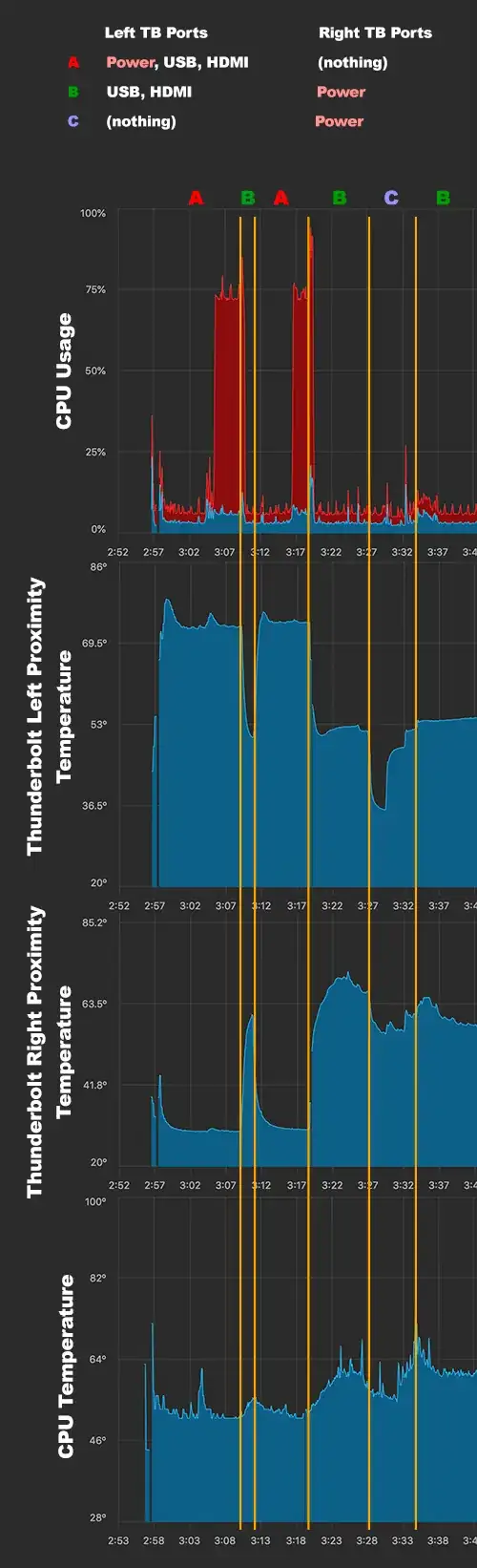

kernel_task(PID 0) is the kernel (i.e., heart of the OS) itself and the very first process after the macOS/iOS/tvOS/watchOS boot process. Several core features are done in the kernel, temperature control being one of them, and it seems it’s exactly that that is behaving badly. This process obviously can’t be killed without bringing the whole system down so it’s especially bad when something in it misbehaves. Apple mentions its temperature control feature here: https://support.apple.com/en-us/HT207359 – Constantino Tsarouhas Apr 24 '20 at 07:07kernel_taskwith very low CPU temperatures. High CPU temperature is fixed by throttling the CPU, not bykernel_task. – Adam Apr 25 '20 at 00:25kernel_taskprocess was 925% CPU load and went down to 4.5% almost instantly. I've seen in some websites that there is some nasty bug related to connection to external devices, and its been there for a while. – Pedro Luz Apr 17 '21 at 11:13@Zaraki's issue is same as mine. This is how it all started. Whenever I connect my Macbook to my TV, this happened and I got frustrated, changed thermal paste etc., nothing worked at the end of the day, until I figured it worked like a beast inside AC room.
– Sibidharan Jun 14 '22 at 19:28