Safari Tab Sharing:
If you have more than 1 Mac signed into the same iCloud account, then you can access a list of any open Safari tabs on your other machines by clicking the button in the toolbar as follows:

So far so yeah yeah we all knew about this months ago, but:
Start: Previously undiscussed material
In addition to opening the tab it even captures certain state definitions, such as whether or not you have the page open in Reader mode or not (and opens the tab to match accordingly). In reader mode on the remote tab? You will be if you open it locally via iCloud tab sharing.
Also things like dynamic page titles are carried over such as the (1) that appears when a new question with activity is identified on this site for example Have an open but unattended SE site tab open? You'll be able to see how many new questions with activity just by watching the tab title change. Same thing applies to Facebook chat windows etc, anything that alters the page title without you needing to navigate elsewhere in order for it to do so.
To open the shared tab in a new tab rather than replace the contents of the current one, simply Command+Click it
End: Previously undiscussed material
When iOS 6 is released, the same features will be available cross platform between Safari and Mobile Safari.





























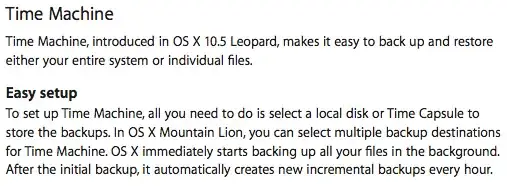
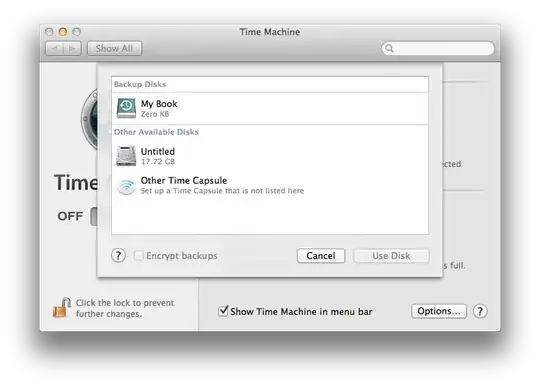

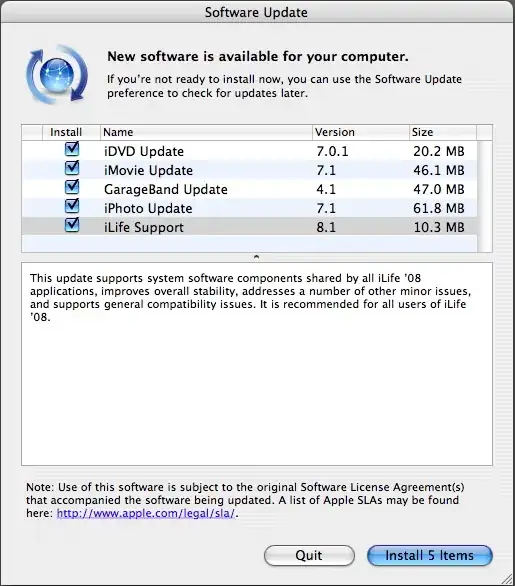

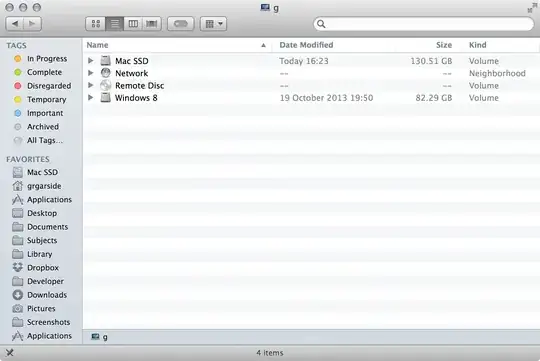

This discussion should probably go to meta...
– Jason Salaz Jul 27 '12 at 00:08