The answer, you referred to in your question, started out as an answer to the question Boot camp install of Windows 7 issue, no bootable devices. This question was often asked by owners of older Macs where the optical (DVD) drive was either damaged or replaced by a second internal HDD or SSD. The improved answer, which you referred to, was thought to be general enough to cover later Macs with no internal optical drive, but could still support a BIOS booting Window 7. However, this answer has proven to fail at step 10 for several model Macs where neither a keyboard, mouse, or trackpad would work. Fortunately, other questions/answers have been posted (such as Is it possible to use Boot Camp with Windows 10 from an external HDD?) where this fatal step 10 can be avoided. Since your updated question indicates you can get a keyboard, mouse or trackpad to work with Windows 8.1, I posted the instructions below for installing Windows 7.
Instructions for Installing Windows 7 SP1 using Windows 8.1 ISO
This method does not use VirtualBox. Instead, the method relies on being able to boot from a Windows 8.1 flash drive. However, if this does not work out, a virtual machine could be use, but the instruction for doing so have be omitted from this answer.
The following files were downloaded from the internet. You can substitute files from another source, if you wish.
The drive letters are given below along with a described. If you get different drive letters, then make the appropriate substitutions.
- Drive
C: is the fourth partition on the internal drive. Here I assume this partition has been MS-DOS (FAT) formatted and named BOOTCAMP by the Yosemite Disk Utility application
- Drive
D: is the bootable Windows 8.1 flash drive. Basically, a flash drive created using the Boot Camp Assistant and the Windows 8.1 ISO.
- Drive
E: is a MS-DOS (FAT) formatted flash drive containing the Windows 7 SP1 files.
- Drive
F: is a MS-DOS (FAT) formatted flash drive containing the Boot Camp Support Software files.
Note: Here, I assume different flash drives were used for Window 7 SP1 and the Boot Camp Support Software, although an individual flash drive could be substituted.
Use the Startup Manager to boot from the Windows 8.1 flash drive. You should see the following image.

Press the shift+F10 key combination to open a Command Prompt windows, as shown below.

Enter the commands shown in the example below.
Microsoft Windows [Version 6.3.9600]
X:\Sources>wmic logicaldisk get volumename,name
Name VolumeName
C: BOOTCAMP
D: WINDOWS8
E: WINDOWS7
F: BOOTCAMP5
X: Boot
X:\Sources>format c: /fs:ntfs /v:BOOTCAMP /q
The type of the file system is FAT32.
The new file system is NTFS.
Enter current volume label for drive C: BOOTCAMP
WARNING, ALL DATA ON NON-REMOVABLE DISK
DRIVE C: WILL BE LOST!
Proceed with Format (Y/N)? y
QuickFormatting 204.3 GB
Creating file system structures.
Format complete.
204.3 GB total disk space.
204.3 GB are available.
X:\Sources>dism /get-imageinfo /imagefile:e:\sources\install.wim
Deployment Image Servicing and Management tool
Version: 6.3.9600.17483
Details for image : e:\sources\install.wim
Index : 1
Name : Windows 7 HOMEBASIC
Description : Windows 7 HOMEBASIC
Size : 11,710,161,360 bytes
Index : 2
Name : Windows 7 HOMEPREMIUM
Description : Windows 7 HOMEPREMIUM
Size : 12,222,587,449 bytes
Index : 3
Name : Windows 7 PROFESSIONAL
Description : Windows 7 PROFESSIONAL
Size : 12,122,886,417 bytes
Index : 4
Name : Windows 7 ULTIMATE
Description : Windows 7 ULTIMATE
Size : 12,285,492,779 bytes
The operation completed successfully.
X:\Sources>dism /apply-image /imagefile:e:\sources\install.wim /index:4 /applydir:c:\ /checkintegrity
Deployment Image Servicing and Management tool
Version: 6.3.9600.17483
Applying image
[==========================100.0%==========================]
The operation completed successfully.
X:\Sources>dism /image:c:\ /add-driver /driver:f:$WinPEDriver$ /Recurse /ForceUnsigned
Deployment Image Servicing and Management tool
Version: 6.3.9600.17483
Image Version: 6.1.7600.16385
Searching for driver packages to install...
There was a problem opening the INF file. f:$WinPEDriver$\IntelHDGraphics64\autorun.inf Error: 0xE0000100.
Found 9 driver package(s) to install.
Installing 1 of 9 - f:$WinPEDriver$\AppleBluetoothBroadcom64\AppleBTBC64.inf: The driver package was successfully installed.
Installing 2 of 9 - f:$WinPEDriver$\IntelHDGraphics64\DisplayAudio\IntcDAud.inf: The driver package was successfully installed.
Installing 3 of 9 - f:$WinPEDriver$\IntelHDGraphics64\Graphics\igdlh64.inf: The driver package was successfully installed.
Installing 4 of 9 - f:$WinPEDriver$\IntelxHCISetup\Drivers\HCSwitch\Win7\x64\iusb3hcs.inf: The driver package was successfully installed.
Installing 5 of 9 - f:$WinPEDriver$\IntelxHCISetup\Drivers\HCSwitch\Win7\x86\iusb3hcs.inf: The driver package was successfully installed.
Installing 6 of 9 - f:$WinPEDriver$\IntelxHCISetup\Drivers\xHCI\Win7\x64\iusb3hub.inf: The driver package was successfully installed.
Installing 7 of 9 - f:$WinPEDriver$\IntelxHCISetup\Drivers\xHCI\Win7\x64\iusb3xhc.inf: The driver package was successfully installed.
Installing 8 of 9 - f:$WinPEDriver$\IntelxHCISetup\Drivers\xHCI\Win7\x86\iusb3hub.inf: The driver package was successfully installed.
Installing 9 of 9 - f:$WinPEDriver$\IntelxHCISetup\Drivers\xHCI\Win7\x86\iusb3xhc.inf: The driver package was successfully installed.
The operation completed successfully.
X:\Sources>bcdboot c:\windows /l en-us /s c: /f bios
Boot files successfully created.
X:\Sources>diskpart
Microsoft DiskPart version 6.3.9600
Copyright (C) 1999-2013 Microsoft Corporation.
On computer: MININT-DQVBS9Q
DISKPART> select volume c
Volume 6 is the selected volume.
DISKPART> active
DiskPart marked the current partition as active.
DISKPART> exit
Leaving DiskPart...
X:\Sources>exit
After the Command Prompt window closes, click on the red X. When the popup shown below appears, click on the Yes button.
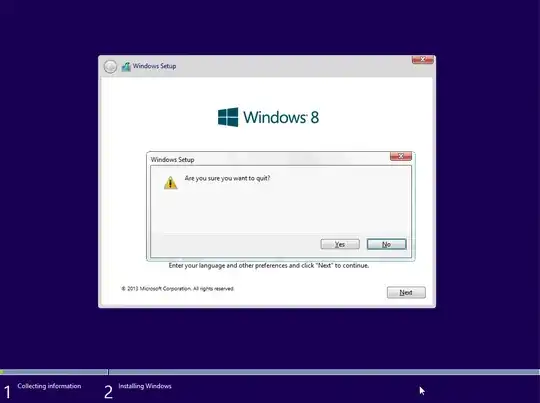
When the Mac restarts, hold down the option key until the Mac boots to the Startup Manager. Next, hold down the control key while selecting Windows on the internal drive.
After Windows 7 finishes installing, you will need to run the Boot Camp Support Software installer.
Suggestions, If You Can Only Get a Keyboard, Mouse or Trackpad to Work.
If only an external or internal keyboard works, you should still be able to navigate by using the keyboard. Once you have installed Windows 7 and run the setup utility included in the Boot Camp Support Software, the keyboard, mouse and/or trackpad should work.
If you can not get the keyboard to work, but can get a mouse or trackpad to work, then you can use the on-screen keyboard. When booting Windows 7, you will see the image shown below.

If you click on the icon in the lower left, you will get the following popup. Select Type without the keyboard (On-Screen Keyboard), then click on the OK button.

The result should be the appearance of the on-screen keyboard, as shown below.

Acquiring a Windows 7 ISO
Below is the output from the SHA checksum for the 64‑bit Windows 7 ISO downloaded from Microsoft.
shasum --algorithm 256 --binary English_Windows_7_Professional_SP1_W64_X17-59186.iso
3dae1a531b90fa72e59b4a86b20216188d398c8c070da4a5c5a44fe08b1b6e55 *English_Windows_7_Professional_SP1_W64_X17-59186.iso
Below is the output from the SHA checksum for the 64‑bit Windows 7 ISO, which can be downloaded from the Internet Archive.
shasum --algorithm 256 --binary GSP1RMCPRXFRER_EN_DVD.ISO
ba0e74e34d29ad4d96e155b9d4a9e037fd00f3477e9fc1e156ea2cd9d072914b *GSP1RMCPRXFRER_EN_DVD.ISO
While the checksums are different, note the following. Below are the file lengths.
| Name |
Length |
GSP1RMCPRXFRER_EN_DVD.ISO |
3321233408 |
English_Windows_7_Professional_SP1_W64_X17-59186.iso |
3320903680 |
| Difference |
329728 |
A binary comparison of the two files showed both files are the same up to the length of the English_Windows_7_Professional_SP1_W64_X17-59186.iso file. Further examination showed the 329728 extra bytes at the end of GSP1RMCPRXFRER_EN_DVD.ISO file are all zero in value. From these results, I assume the GSP1RMCPRXFRER_EN_DVD.ISO file is authentic.
Since I do not have a 32‑bit Windows downloaded from Microsoft, I cannot do the same comparison for the 32‑bit Windows 7 ISO file available from the Internet Archive website. However, I have no reason to suspect the file is not authentic. I did download and install a 32‑bit Windows 7 Pro from this file and did not encounter any problems. For reference, the output from the SHA checksum for the 32‑bit Windows 7 ISO, which can be downloaded from the Internet Archive, is given below.
shasum --algorithm 256 --binary GSP1RMCPRXFRER_EN_DVD.ISO
4cf1baaf2ab30a05c9f4aef492bb5eac46baa2aa8867200f0c9cec5b948ccb95 *GSP1RMCPRXFRER_EN_DVD.ISO
This 32‑bit Windows 7 ISO file is 2564784128 bytes in length.


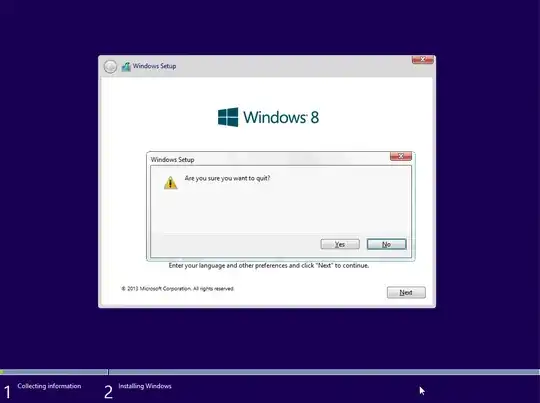



@DavidAnderson , And I made it this difficult for following that link, Anderson, leads me to a page that has no install button. All I see is a email link and clicking it opens anmail application, it offers no installation--yet that link leads to the BootCamp files I've acquired via Brigadier and used in your tutorial but it still doesn't work. It is this complicated for...it simply doesn't work. I, too, feel weird asking it like this but this site's punishing to anon' users; mind adding SATA fix to your tutorial? – watchstartrekpicard Mar 07 '20 at 16:14
AutoUnattend.xmlfile that you think is the correct one? I do not find anywhere on this webpage the word mouse. Can I assume you did not try to see if an external mouse would work at step 10? Are you opposed to installing Windows 10 instead? If you have a Windows 7 product key, then you probably can use this key to install Windows 10 for free. You can ignore the note at the end of step 9 which refers toecho "$INPUT". – David Anderson Mar 08 '20 at 00:42dismcommand which is on the Windows 10 ISO. This would mean you would need to download the free Windows 10 ISO in order to install the Windows 7 image. You need to boot from the Windows 10 ISO in VirtualBox to execute thedismcommand to install Windows 7 from the Windows 7 ISO. – David Anderson Mar 08 '20 at 02:21