So yesterday I managed to screw up my iMac 2012 (with Fusion Drive) by installing the Mac OS X 10.10.2 update... The installation stalled and when I tried to restore from an external drive using Time Machine I somehow managed to corrupt my hard drive... When I try to reinstall OS X it says I don't have any disks to install it to.
Anyways, now I'm running Disk utility on the command line at boot and I see the Macintosh HD volume has disappeared. Here is a screenshot of diskutil cs list and diskutil list:

It seems that the Recovery HD disk is occupying the entire disk space (3TB). How do I restore Macintosh HD with a new partition so I can finally reinstall OS X?
Update 1
After deleting 'Recovery HD' on the second disk erroneously here a second screenshot of diskutil list:

Update 2
So I delete the LVG and LG and went to Disk Utility... (See screenshot3) But my disks are in red and DiskUtility is forcing me to fix them... (Screenshot4) And when I do Im back to the same setup... (Screenshot5).



Any help would be greatly appreciated...
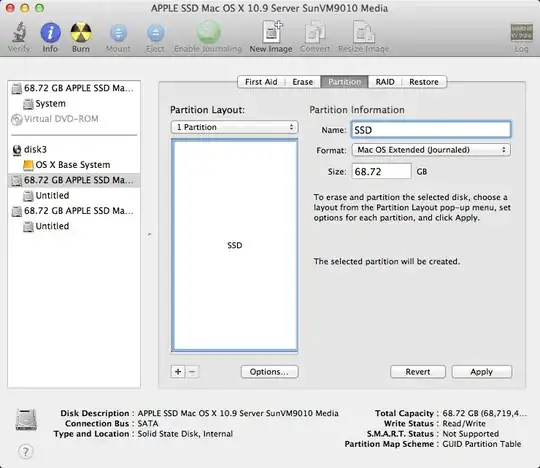




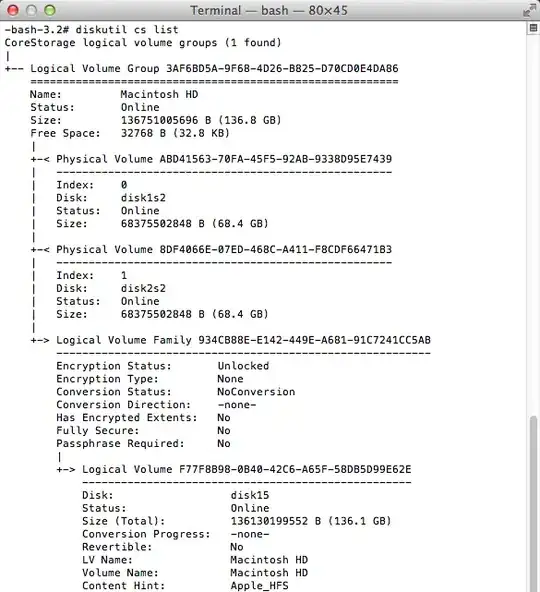
diskutil cs create "Name" IdentifierSSD IdentifierHDDIn your case probablydiskutil cs create "Macintosh HD" disk0s2 disk1s2.' in my answer and continue until the end. – klanomath Feb 03 '15 at 21:12