The above answers are a bit too complicated for my taste. I actually tried klanomath's answer and failed, maybe because I have an encrypted backup on the network share. But might also have to do with a wrongful URL encryption.
However there is a much easier way. In this step:

just reinstall your OS X.
After that is finished the migration assistant should popup or if it does not, one can create a user, login and then start the migration assistant by hand.
In the migration assistant:
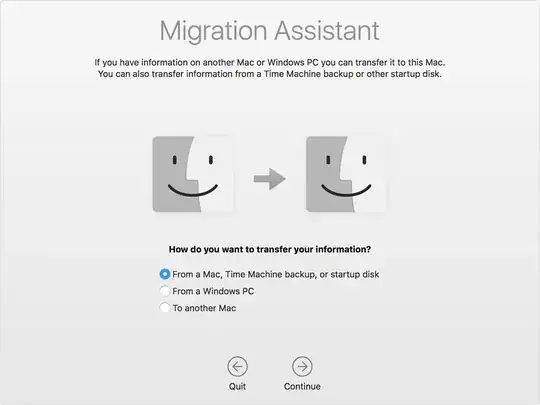
choose "From a Mac, Time Machine backup, or startup disk". Click Continue, and choose "Other server". This will allow you to enter the address of the volume and it will ask you for the password, in case you used an encrypted backup.
After that you can choose what to recover. Beware, if the user you created after the installation has the same name as the one you used in the backup, there will be a conflict. You will then need to choose, whether you would like to keep delete the user or keep the data.


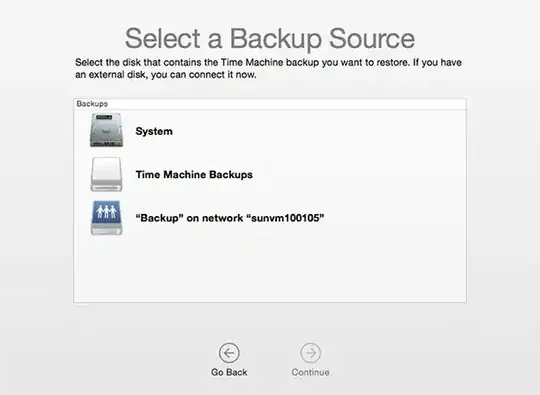



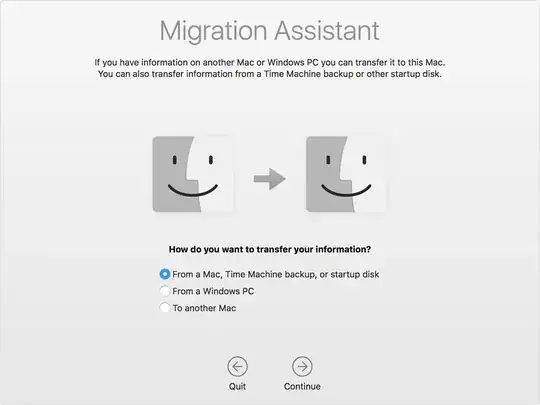
mountcommand gives me this error:mount_afp: AFPMountURL returned error -5023, errno is -5023-- which it gives even when I try to mount when NOT in recovery. – d0g Dec 18 '14 at 19:46afp:..string. Hopefully that will work in recovery as well. – d0g Dec 18 '14 at 19:48afp://...part of the command. And it worked. However, upon getting to the restore part, it said there was 930GB free on my HD, when there are only 215GB. That scared me. Any idea why? – d0g Dec 20 '14 at 01:15\) in your password, you may need to escape some or even all of them with...\(yep, a backslash :) ). So\\represents that single\in your password. – Erathiel Nov 20 '15 at 15:13s very important to print full path to your backups folder on network drive. Without this you will not see backups and contiue button. Its very stupid and confusing people. I wasted 2 days to figure out that I just neet to print "smb://computername/Shared/mac_backups" . This is where my backups is stored. And without "mac_backups" part it did not work. – andre719mv Oct 11 '18 at 21:38Option-Command-Rduring boot to get a newer recovery image, which finally worked as expected. – gelraen Jan 15 '21 at 14:26