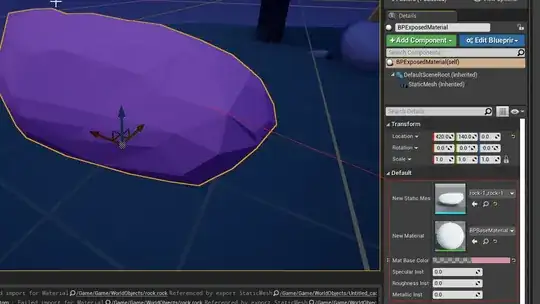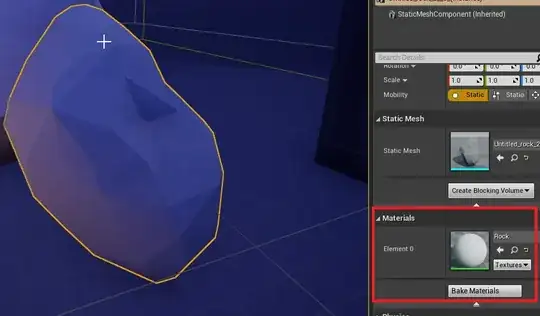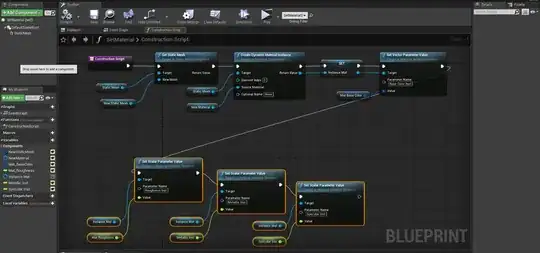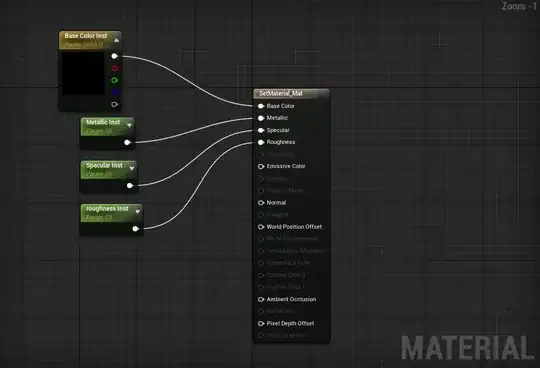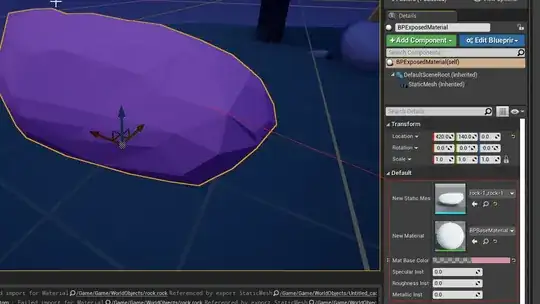In order to properly display parameters from the Detail Panel in the Unreal Editor, you need to create a Blueprint and set a Dynamic Material Instance with multiple Set (Vector & Scalar) Parameters from the Construction Script. Here’s a step by step guide:
- Mat-1: Create a Material and add a Constant3Vector for the Base color, and Constant1Vector for the other Parameters (let’s say Roughness, Metallic and Specular for this guide).
- Mat-2: Left-click on each added Constant node (Base Color, Roughness, Metallic and Specular), and convert each one to a Parameter with a specific Name (this name will be used in the Blueprint).
- BP-1: Create a new Blueprint and add a Static Mesh Component to be able to change your Mesh directly from the Editor. The next steps are always done from the Construction Script.
- BP-2: Add a Set Static Mesh node and promote the New Mesh pin to a public variable (promote it to a variable and either click on the closed eye inside the My Blueprint Tab or check the Instance Editable parameter from the Detail Panel).
- BP-3: Add a Create Dynamic Material Instance node, and set the target to the Static Mesh component added earlier. You can also add multiple Dynamic Material Instances on the same Mesh, if it has multiple materials (each mat should have a different Element Index). Promote the Source Material pin to a public variable to select the material from the Editor. Promote also the Return Value pin to a variable (leave it private).
- BP-4: Add a Set Vector Parameter Value, but make sure it targets the Material Instance (the sentence Target is Material Instance Dynamic should be displayed under the title of the node). Set the Parameter Name to the Base Color Parameter name in the material created before.Promote the Value pin to a public variable to edit it from the Editor.
- BP-5: do the same with Set Scalar Parameter Value for Roughness, Metallic and Specular values.
Now you can add the Blueprint in the Editor, choose the right Static Mesh and the Material (you can have different materials but they should have the same Parameters nodes, so you can theoretically optimize each of them while still reuse the same Blueprint).
Beware that the Blueprint will not check the name in the Set Scalar/ Vector Parameter Value, so if it’s not the exact same name, it will not work while not displaying any message whatsoever.
I’ve added two Pics (one for the Blueprint, the other for the Material) and pasted the Blueprint in BlueprintUE website. The last picture is the result.
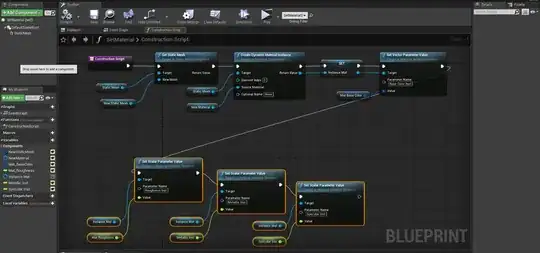
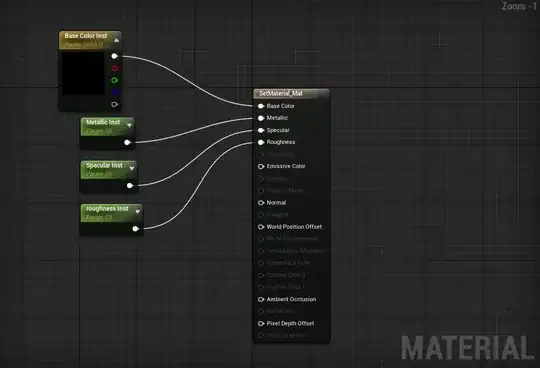
How it looks in the end: