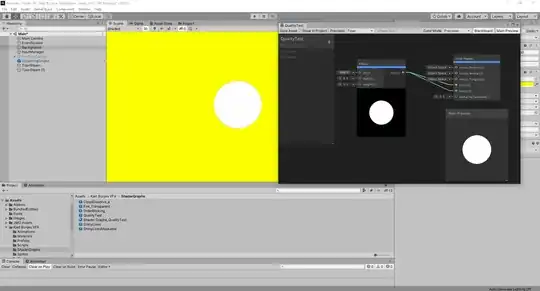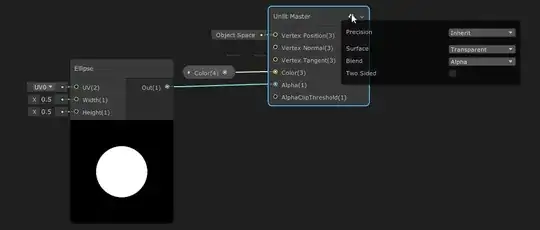I am currently working on a transparent shader and noticed that all my works have a jagged dark outline. I guess I've used the wrong settings somewhere, but I've been fiddling around with a couple settings without any success. I have created a basic shader, which shows the shader settings I use and the problem.
It might be a little hard to see on the screenshot, so please have a look in full resolution. There's a small black outline around the circle on the yellow background.