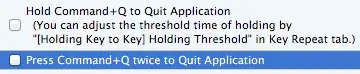Using KeyRemap4MacBook, you could add this to private.xml:
<item>
<name>disable_command_q</name>
<identifier>disable_command_q</identifier>
<autogen>__KeyToKey__ KeyCode::Q, VK_COMMAND | ModifierFlag::NONE, KeyCode::VK_NONE</autogen>
<autogen>__KeyToKey__ KeyCode::Q, VK_COMMAND | VK_SHIFT | ModifierFlag::NONE, KeyCode::Q, ModifierFlag::COMMAND_L</autogen>
</item>
Without | ModifierFlag::NONE the first autogen element would also disable for example ⌥⌘Q. The second autogen element changes ⇧⌘Q to ⌘Q.
There are also predefined settings that make sending ⌘Q require holding ⌘Q or pressing ⌘Q twice:
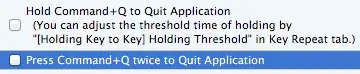
They are defined in custom_shortcuts.xml:
<item>
<name>Hold Command+Q to Quit Application</name>
<appendix>(You can adjust the threshold time of holding by</appendix>
<appendix>"[Holding Key to Key] Holding Threshold" in Key Repeat tab.)</appendix>
<identifier>remap.holdcommandQ</identifier>
<autogen>__HoldingKeyToKey__ KeyCode::Q, VK_COMMAND | ModifierFlag::NONE, KeyCode::VK_NONE, KeyCode::Q, VK_COMMAND, Option::NOREPEAT</autogen>
</item>
<item>
<name>Press Command+Q twice to Quit Application</name>
<identifier>remap.doublepresscommandQ</identifier>
<autogen>__DoublePressModifier__ KeyCode::Q, VK_COMMAND | ModifierFlag::NONE,
KeyCode::VK_NONE,
KeyCode::Q, VK_COMMAND
</autogen>
</item>