Where would one find a refence explaining the details of things presented in the "System Information" app to somebody with technical background? The "help" explains how to open the app. That's it. I'm looking to understand, for example, the meaning of Network->Locations. How is "Wi Fi" related to a "Location"? What does it mean for location "Wi-Fi" to have "Join Mode Fallback" set to "do nothing"? Where can I learn this?
PS Please, if your answer is along the lines of "just google it", do suggest the search query. I'm posting here because I couldn't find it by googling.
If your answer is along the lines of "it's obvious and doesn't need to be documented", I beg to differ. That's not common knowldge even for somebody with a degree in computer science and decades of working in the field.
This has to be documented somewhere. How do apple tech support geniouses learn about the technical details like this? It can't be by googling.

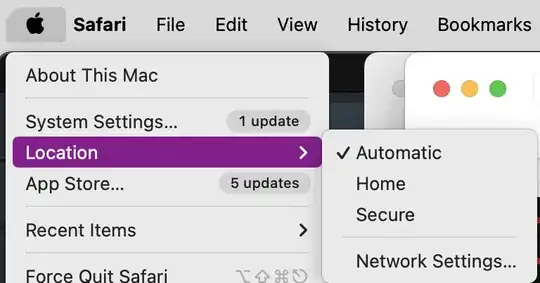
With or without explanation of IPV4, where is there any explanation of contents of contents of System Info?
– Earnest Frankly Dec 22 '23 at 00:52