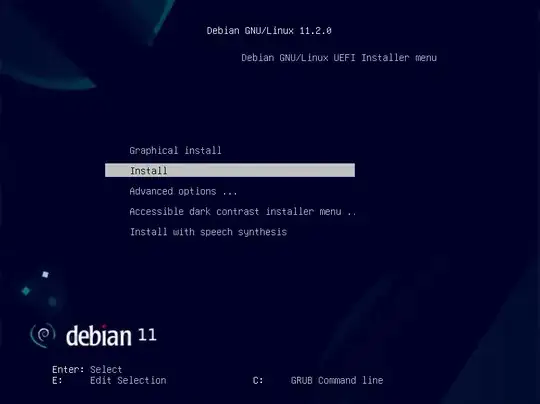Install a 32 bit BIOS booting Debian. Begin by following steps 1 through 3 of the instructions given in this answer, then proceed with the instructions given in this answer.
Note: Since the current version is now 11.2.0, the file to be downloaded is named firmware-11.2.0-i386-DVD-1.iso.
When the image below appears, select either Graphical install or Install. Here, Install was chosen, as shown below.
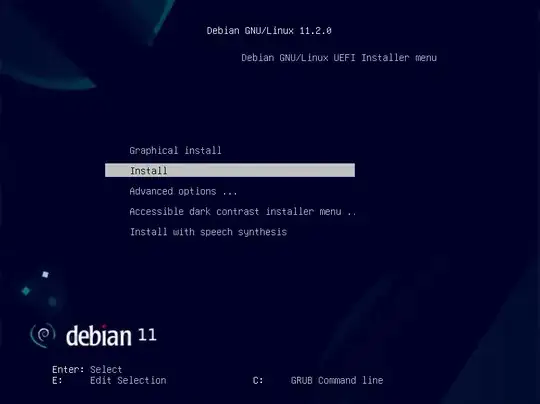
Continue with the installation. When an image similar to below appears, select <No>.

When an image similar to the one shown below appears, select Guided - use entire disk.

When an image similar to the one shown below appears, select the line containing (sda).
Note: Your sizes and drive descriptions will be different from what appears in the images.

When an image similar to the one shown below appears, select the line containing All files in one partition.

For this example, the result is shown below. Select Finish partitioning and write changes to disk.

When an image similar to the one shown below appears, select <Yes>.

Proceed with the installation. When an image similar to the one shown below appears, select <No>.

Proceed with the installation. When an image similar to the one shown below appears, either choose a mirror or avoid using a mirror. In this example, the mirror is avoided, thus decreased the time required to install. Avoiding the mirror can be accomplished by selecting <No>.

When an image similar to the one shown below appears, probably the only software required is the standard system utilities. In this example, a Debian desktop environment will be omitted to decrease the time required to install. Below is the configuration used in this example. When done making choices, select Continue.

Proceed with the installation. If an image similar to the one shown below appears, select <Yes>.
Note: The message in the image below refers to installing GRUB to your primary drive for an UEFI boot. This message is incorrect. By selecting Yes, GRUB will be installed in the master boot record for a BIOS boot.

When an image similar to the one shown below appears, select the line containing /dev/sda.
Note: The message in the image below refers to installing GRUB for an UEFI boot. This message is incorrect. Instead, GRUB will be installed in the MBR of the device selected for a BIOS boot.

Finish installing Debian.
When the Grub menu appears, immediately press the C key, then enter the commands below.
root=(hd0,msdos1)
linux /root/vmlinuz boot=live config live-media-path=/live --
initrd /root/initrd.lz
boot
If you want to boot the installer in compatibility mode, then replace the above linux command with the command given below.
linux /root/vmlinuz boot=live config live-media-path=/live xforcevesa nomodeset b43.blacklist=yes ramdisk_size=1048576 root=/dev/ram rw noapic noacpi nosplash irqpoll --