I have consulted the questions/answers here. But it seems nothing is working.
- I can
ping 8.8.8.8, but I cannotping www.google.com. nslookup www.google.com 8.8.8.8anddig @8.8.8.8 www.google.comis not working.- I have changed the DNS to 8.8.8.8 and 8.8.4.4. It's not working too.
- I have try to locate the file
System/.../com.apple.mDNSResponder.plist. The file is there and nothing is wrong. - I have make sure that
/etc/resolverhas nothing (actually, the folderresolverisn't even there). - My iPhone, which is connected to the same wifi, can browse the internet just fine.
- This Mac can browse from the same wifi yesterday just fine.
- When I change my Mac connection to iPhone tethering 4G, only then it works fine (then I write this question).
How can I resolve this?
Result of scutil --dns:
scutil --dns
DNS configuration
resolver #1
nameserver[0] : 8.8.8.8
nameserver[1] : 8.8.4.4
flags : Request A records
reach : 0x00000002 (Reachable)
resolver #2
domain : local
options : mdns
timeout : 5
flags : Request A records
reach : 0x00000000 (Not Reachable)
order : 300000
resolver #3
domain : 254.169.in-addr.arpa
options : mdns
timeout : 5
flags : Request A records
reach : 0x00000000 (Not Reachable)
order : 300200
resolver #4
domain : 8.e.f.ip6.arpa
options : mdns
timeout : 5
flags : Request A records
reach : 0x00000000 (Not Reachable)
order : 300400
resolver #5
domain : 9.e.f.ip6.arpa
options : mdns
timeout : 5
flags : Request A records
reach : 0x00000000 (Not Reachable)
order : 300600
resolver #6
domain : a.e.f.ip6.arpa
options : mdns
timeout : 5
flags : Request A records
reach : 0x00000000 (Not Reachable)
order : 300800
resolver #7
domain : b.e.f.ip6.arpa
options : mdns
timeout : 5
flags : Request A records
reach : 0x00000000 (Not Reachable)
order : 301000
DNS configuration (for scoped queries)
resolver #1
nameserver[0] : 8.8.8.8
nameserver[1] : 8.8.4.4
if_index : 6 (en0)
flags : Scoped, Request A records
reach : 0x00000002 (Reachable)
Result of dig:
dig
; <<>> DiG 9.10.6 <<>>
;; global options: +cmd
;; connection timed out; no servers could be reached
Result of dig @8.8.8.8 www.apple.com
; <<>> DiG 9.10.6 <<>> @8.8.8.8 www.apple.com
; (1 server found)
;; global options: +cmd
;; connection timed out; no servers could be reached
Result of nslookup www.apple.com 8.8.8.8
;; connection timed out; no servers could be reached
Result of ping www.google.com:
ping www.google.com
ping: cannot resolve www.google.com: Unknown host
Result of ping 8.8.8.8:
PING 8.8.8.8 (8.8.8.8): 56 data bytes
64 bytes from 8.8.8.8: icmp_seq=0 ttl=58 time=71.267 ms
64 bytes from 8.8.8.8: icmp_seq=1 ttl=58 time=48.360 ms
EDIT: added requested TCP/IP screenshot of the connected problematic wifi.

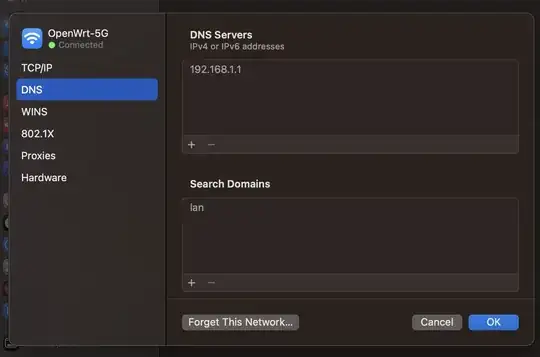
254.169.in-addr.arpawould tell me your Mac is not reaching a DHCP server & is using a self-assigned IP Address… which is not routable & therefore will not be able to resolve DNS. To eliminate all the confusion of Terminal & dig etc, just open System Prefs > Network & click on the connected 'WiFi', then Advanced > TCP/IP & add a screenshot. – Tetsujin Dec 27 '21 at 17:00