Have had many successful USB Windows 10 installs before. Not sure what's going on here. I have tried creating the USB with a PC using Rufus, Hasleo, and windows media creation tool. No matter, same error - upon first boot on my macbook, it tells me that the device ran into a problem and needs to restart. Is this an issue with my mac installation?
Apple specs- MBP 13" 2017 with touchbar T1 chip OSX 11.4
/dev/disk0 (internal, physical):
#: TYPE NAME SIZE IDENTIFIER
0: GUID_partition_scheme *500.3 GB disk0
1: EFI EFI 314.6 MB disk0s1
2: Apple_APFS Container disk1 500.0 GB disk0s2
/dev/disk1 (synthesized):
#: TYPE NAME SIZE IDENTIFIER
0: APFS Container Scheme - +500.0 GB disk1
Physical Store disk0s2
1: APFS Volume Macintosh HD 22.4 GB disk1s1
2: APFS Snapshot com.apple.os.update-... 22.4 GB disk1s1s1
3: APFS Volume Preboot 283.4 MB disk1s2
4: APFS Volume Recovery 622.9 MB disk1s3
5: APFS Volume VM 1.1 MB disk1s4
6: APFS Volume Macintosh HD - Data 69.3 GB disk1s5
/dev/disk2 (external, physical):
#: TYPE NAME SIZE IDENTIFIER
0: GUID_partition_scheme *1.0 TB disk2
1: EFI WINTOUSB 104.9 MB disk2s1
2: Microsoft Basic Data WinToUSB 1.0 TB disk2s2
Good point about the bootcamp - I guess it's really just a dual-boot.
The windows build I am working with is 212H.
Thank you for your assistance..
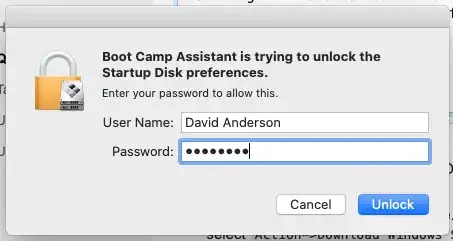



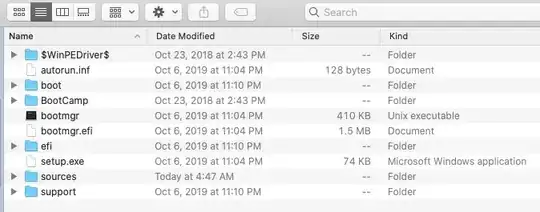


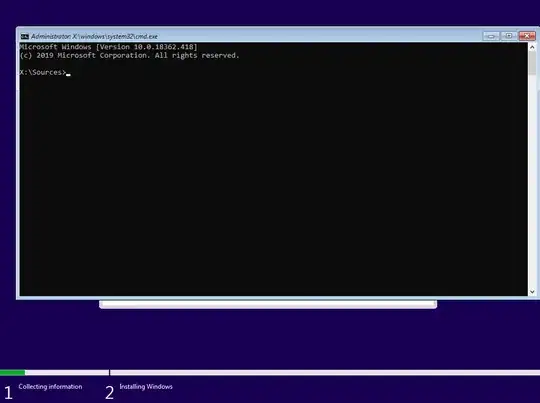
diskutil list? – David Anderson Dec 05 '21 at 05:32