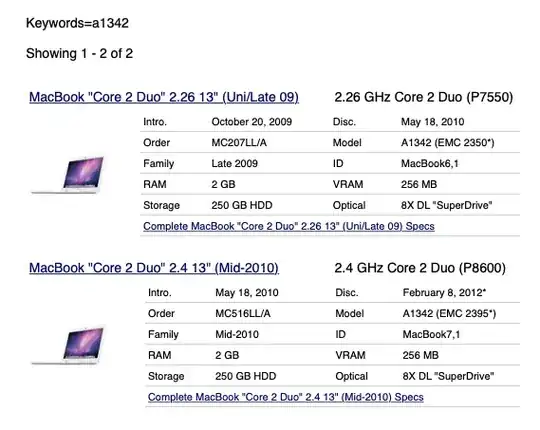A search for A1342 by everyman.com results in the following Macs:
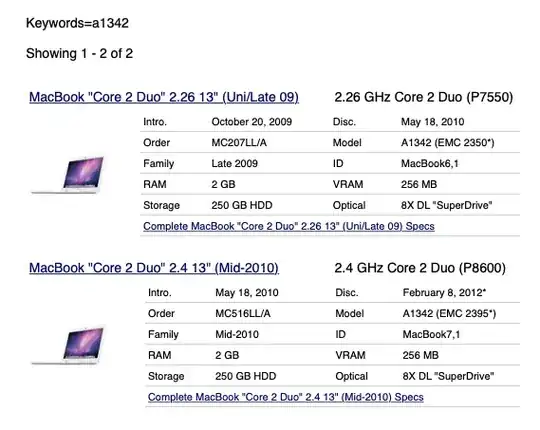
You have a conflict in your question. A 2009 Macbook would have a ID of MacBook6,1, but you state a ID of MacBook7,1, which is a MacBook (13-inch, Mid 2010). You state an EFI Boot ROM version of MB71.0039.B0B. There appears to be an update to MB71.0039.B0E for the MacBook (Mid 2010), which requires at least Mac OS X 10.7.2 to install. According to this Apple website, this update would give a MacBook (13-inch, Mid 2010) the ability to use Internet Recovery and thus an alternate method of reinstalling OS X/macOS.
It would be very remiss of me not to mention Tetsujin's answer to the question How can I download an older version of OS X/macOS?
There is also the Apple websites How to get old versions of macOS and How to create a bootable installer for macOS.
Regardless of whether your Mac is a 2009 or 2010 year model, the maximum macOS that can be installed is High Sierra (macOS 10.13.6). The pre-installed OS X was Snow Leopard (OS X 10.6.1 or OS X 10.6.3), so you would not be able to use an USB installer created from the original Snow Leopard (OS X 10.6) DVD.
Update:
One path could take which would not use any USB ports are as follows. (Although, you should be able to use your USB ports if they are not broken.)
- Backup important files. If you can not use an USB port, then use the internet to transfer files to another computer.
- Click on the
OS X El Capitan 10.11 link given in this answer to download the file InstallMacOSX.dmg. This file is 5.78 GB in size.
- Run the
Install OS X application to create the Install OS X El Capitan application in the Applications folder. This should open automatically. If not, then open the InstallMacOSX.dmg file and then open the Install OS X application. The Install OS X El Capitan application will take 6.22 GB of space.
- From the
Finder application, eject the Install OS X volume. Put the InstallMacOSX.dmg file in the Trash and empty the Trash.
- (Optional) You probably should try to create an USB El Capitan installer by following these instructions. This USB drive could be used to do a clean install, if something goes wrong. If you can not create the USB installer, then skip this step.
- Open the
Install OS X El Capitan application to upgrade to OS X El Capitan 10.11
- Update the firmware. This step may not be necessary, since installing Sierra and/or High Sierra will also upgrade the firmware.
- Again use this answer to upgrade to High Sierra. If you can not upgrade to High Sierra, then upgrade to Sierra. After upgrading to Sierra, you should be able to use Internet Recovery to upgrade to or do a clean install of High Sierra.