The Ctrl + Shift + Power shortcut to put the computer to sleep does not work on the M1 MacBook Pro (assuming that the Touch ID button replaces the power button).
What is the keyboard shortcut to put the M1 MacBook Pro to sleep?
The Ctrl + Shift + Power shortcut to put the computer to sleep does not work on the M1 MacBook Pro (assuming that the Touch ID button replaces the power button).
What is the keyboard shortcut to put the M1 MacBook Pro to sleep?
This bothered me too. I have hot corners active, but have three screens connected to my MacBook Pro, and that is quite a distance to travel.
There is a simpler solution, without the need for third party tools.
Goto System Preferences > Keyboard under the tab Shortcuts select App Shortcuts in the left column and then click the plus button. In the dialog box use Sleep (or the equivalent to your "Sleep" in your OS language - just check the Apple menu item) for the "Menu Title" field and select a free shortcut.
You will then find it is listed under the menu.
On my M1 MacBook Air, the following works: press Touch ID with any finger not registered with Touch ID to lock the Mac. Then press Esc to Sleep.
pmset -g log | grep -E 'Wake from|Entering Sleep' suggests it never actually went to sleep in all that time.
– Chris
Apr 22 '21 at 19:00
I had the same question on my MacBook Air M1, and was finally able to get it to work with Karabiner Elements. I've reassigned the Do not Disturb (F6) function key to launch Sleep Mode. You can find the exact script I've used to import into Karabiner here.
P.S. At first it actually kept waking up instantly with my Apple Watch, but after some trial and error got it to work perfectly by using the After_Key_Up event.
Hopefully this helps you and others!
Use automator to add a Sleep service
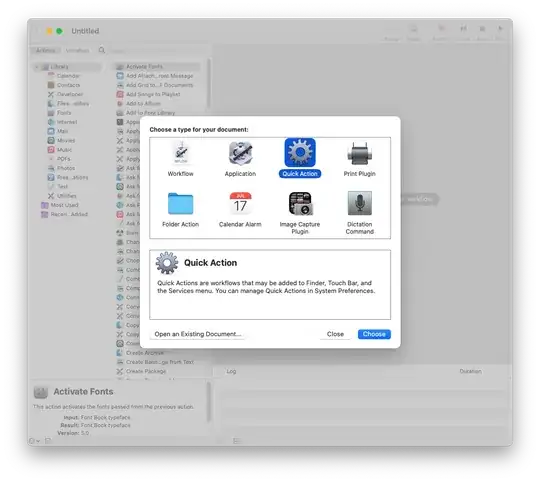
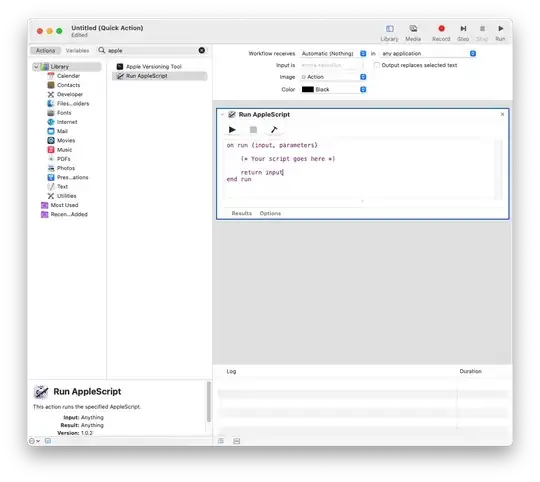
on run {input, parameters}
tell application "System Events" to sleep
return input
end run
sleepI just found out that I can press the left side of my fingerprint sensor to sleep my mac screen. I can't press the middle because it will instantly unlock it from my fingerprint and the right side doesn't sleep it but both top left and bottom left put it to sleep. Figured I would share since I ended up here then found exactly what I was looking for.
Choose Apple menu > System Preferences, click Keyboard, click the Keyboard button, then click Customize Control Strip. Drag the Sleep button onto the Touch Bar.
While it isn't a keyboard shortcut, I have had success using the 'Hot Corners' feature to put the device to sleep: https://support.apple.com/guide/mac-help/use-hot-corners-mchlp3000/mac
I am using Siri to do this. It might look silly but it is kinda effective. It is the only thing I use it for actually.
Just hold F5 button for a sec (the one with microphone) to activate Siri and say "Sleep please".
This worked for me for over a year. Yesterday however Siri was stubborn and started to telling me she could not sleep. After repeating the input she told me "Zzz Zzz Zzz" and stuff . Then I said "Put the macbook to sleep" and that worked.
There are several options:
control + command + q is likely the easiest option.pmset displaysleepnow will do it. You'll likely want to create an alias for that.