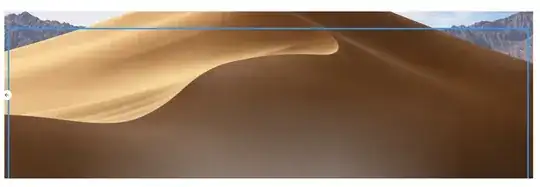I've had a problem with the Notion desktop app where windows do not open, an invisible blue window "outline" is the only thing that is displayed. This problem has been around for months, it was not fixed by a restart or an uninstall / reinstall of Notion.
Today, this same identical problem spread to the Sublime app. Any ideas on how to proceed, troubleshoot, or resolve would be greatly appreciated. This is on Mojave 10.14.6 on a macbook pro.