I have WhatsApp set up on my iPhone with iCloud backup. I don't want my WhatsApp media polluting my Photos stream, so I've disabled "Save to camera roll", as I didn't see a way to keep WhatsApp images/video separate to my own photos.
How can I access this backup and see the contents? I don't want to restore to a new phone, I want to actually view the content (specifically I want to import the videos and images into Lightroom).
- I've tried searching Google but there are so many spam articles from people offering dodgy apps
- I don't see any data on my Macbook in iCloud Drive
I do see the WhatsApp data in my Macbook iCloud settings pane when I click "Manage" in the bottom right corner. This storage screen shows 1.3Gb of WhatsApp data but only lets me delete the data, not access it.
How can I get access to my data?


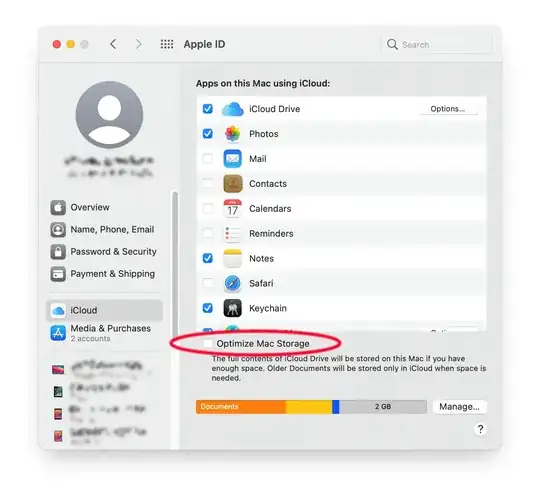
Media.tarGIFs.tarandVideos.tarwhich all contained data that I was able to import to Lightroom. In other words, they were actual files as opposed to.icloudfiles or.plistfiles. I'm not sure why that's the case on my machine but it worked for me – Timmy O'Mahony Aug 03 '19 at 17:57.Media.tar.icloud) but they were downloaded, as the size of the files seems reasonable. Though, it seems, there is some encryption that prevents reading. @EinarÓlafsson this answer mentions a tool that forces the downloading. – BadAtLaTeX May 17 '20 at 11:22brctltool did. Instructions at this answer: https://apple.stackexchange.com/a/387727/78994. – nishanthshanmugham Mar 21 '21 at 06:05*.encfiles from the backup? I have end-to-end encryption activated for WhatsApp Backups and I know the password that I set. – johk95 Dec 05 '23 at 13:28