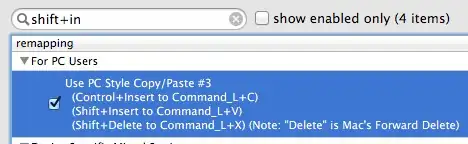You can install and configure Karabiner app with the following configuration of private.xml file (edit in Misc tab):
<?xml version="1.0"?>
<root>
<item>
<name>Copy with Ctrl-Insert</name>
<identifier>private.use_ctrl_insert_for_copy</identifier>
<autogen>
__KeyToKey__
KeyCode::PC_INSERT, ModifierFlag::CONTROL_L,
KeyCode::C, ModifierFlag::COMMAND_L
</autogen>
</item>
<item>
<name>Copy with Ctrl-C</name>
<identifier>private.use_ctrl_c_for_copy</identifier>
<autogen>
__KeyToKey__
KeyCode::C, ModifierFlag::CONTROL_L,
KeyCode::C, ModifierFlag::COMMAND_L
</autogen>
</item>
<item>
<name>Cut with Shift-Delete</name>
<identifier>private.use_shift_delete_for_cut</identifier>
<autogen>
__KeyToKey__
KeyCode::DELETE, ModifierFlag::SHIFT_L,
KeyCode::X, ModifierFlag::COMMAND_L
</autogen>
</item>
<item>
<name>Cut with Ctrl-X</name>
<identifier>private.use_ctrl_x_for_cut</identifier>
<autogen>
__KeyToKey__
KeyCode::X, ModifierFlag::CONTROL_L,
KeyCode::X, ModifierFlag::COMMAND_L
</autogen>
</item>
<item>
<name>Paste with Shift-Insert</name>
<identifier>private.use_shift_insert_for_paste</identifier>
<autogen>
__KeyToKey__
KeyCode::PC_INSERT, ModifierFlag::SHIFT_L,
KeyCode::V, ModifierFlag::COMMAND_L
</autogen>
</item>
<item>
<name>Paste with Ctrl-V</name>
<identifier>private.use_ctrl_v_for_paste</identifier>
<autogen>
__KeyToKey__
KeyCode::V, ModifierFlag::CONTROL_L,
KeyCode::V, ModifierFlag::COMMAND_L
</autogen>
</item>
</root>
and enable newly created item after reloading the file in the Change Key tab.
Related: Remap Ctrl+C, Ctrl+V, and Ctrl-X only