I'm on macOS Sierra and I have been losing icons randomly, as you can see below, the Adobe Illustrator folder does not look like it should.
This also occurs in the Dock:
FaceTime (left of iTunes) has no icon, this also occurs with numerous other applications such as Inkscape, Gimp, and a few others.
Please help!



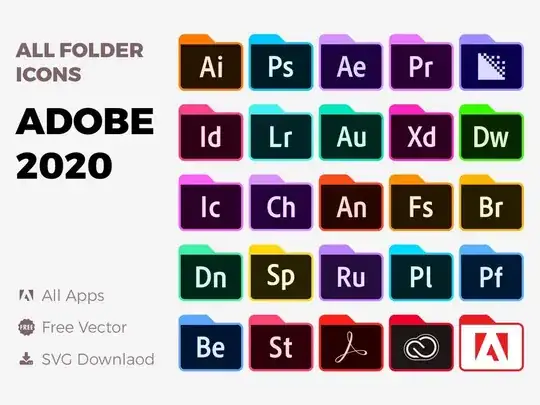
killall Dock. – owlswipe Jan 22 '17 at 15:27