There is something very frustrating I am trying to figure out for a few days. My MacBook Pro has a 500 GB hard drive. It had Mac OS 10.6.8. There was a Windows7 installation done some time ago via Bootcamp and I was able to switch between it and Mac OS without any problems. Mac OS partition had around 180 GB and the rest was for Windows.
Recently I have upgraded to El Capitan and when I am trying to start Windows ( alt key while loading ) I get this "Windows failed to start. A recent hardware or software change might be the cause" error message. There is also no Windows partition in Disk Utility or BootCamp. Around 300 GB simply gone away.
Is there any way to recover it? I would really appreciate any help because I simply can not afford to lose data on that Windows partition...
As requested I am updating my question:
Output of diskutil list
/dev/disk0 (internal, physical):
#: TYPE NAME SIZE IDENTIFIER
0: GUID_partition_scheme *500.1 GB disk0
1: EFI EFI 209.7 MB disk0s1
2: Apple_CoreStorage Mac 166.4 GB disk0s2
3: Apple_Boot Recovery HD 650.0 MB disk0s3
4: Microsoft Basic Data System Reserved 104.9 MB disk0s4
/dev/disk1 (internal, virtual):
#: TYPE NAME SIZE IDENTIFIER
0: Apple_HFS Mac +166.0 GB disk1
Logical Volume on disk0s2
1C5FEA8D-54E6-4566-A6FD-6E865C0BFC10
Unencrypted
Output of diskutil cs list
CoreStorage logical volume groups (1 found)
|
+-- Logical Volume Group 28C2C151-3444-42C2-A080-A0C98DB293FE
=========================================================
Name: Mac
Status: Online
Size: 166350385152 B (166.4 GB)
Free Space: 18968576 B (19.0 MB)
|
+-< Physical Volume FFDB1FC3-3DD3-47CB-BACF-18ED05914ED0
| ----------------------------------------------------
| Index: 0
| Disk: disk0s2
| Status: Online
| Size: 166350385152 B (166.4 GB)
|
+-> Logical Volume Family 3F1CB793-148F-4870-A23E-19DFE086C879
----------------------------------------------------------
Encryption Type: None
|
+-> Logical Volume 1C5FEA8D-54E6-4566-A6FD-6E865C0BFC10
---------------------------------------------------
Disk: disk1
Status: Online
Size (Total): 165979095040 B (166.0 GB)
Revertible: Yes (no decryption required)
LV Name: Mac
Volume Name: Mac
Content Hint: Apple_HFS
Output of sudo gpt -r show /dev/disk0
gpt show: /dev/disk0: Suspicious MBR at sector 0
start size index contents
0 1 MBR
1 1 Pri GPT header
2 32 Pri GPT table
34 6
40 409600 1 GPT part - C12A7328-F81F-11D2-BA4B-00A0C93EC93B
409640 324903096 2 GPT part - 53746F72-6167-11AA-AA11-00306543ECAC
325312736 1269536 3 GPT part - 426F6F74-0000-11AA-AA11-00306543ECAC
326582272 204800 4 GPT part - EBD0A0A2-B9E5-4433-87C0-68B6B72699C7
326787072 649986063
976773135 32 Sec GPT table
976773167 1 Sec GPT header
Output of sudo fdisk /dev/disk0
Disk: /dev/disk0 geometry: 60801/255/63 [976773168 sectors]
Signature: 0xAA55
Starting Ending
#: id cyl hd sec - cyl hd sec [ start - size]
------------------------------------------------------------------------
1: EE 1023 254 63 - 1023 254 63 [ 1 - 409639] <Unknown ID>
2: AC 1023 254 63 - 1023 254 63 [ 409640 - 324903096] <Unknown ID>
3: AB 1023 254 63 - 1023 254 63 [ 325312736 - 1269536] Darwin Boot
*4: 07 1023 254 63 - 1023 254 63 [ 326582272 - 204800] HPFS/QNX/AUX
Output of sudo hexdump -v -n 512 -s 326787072b -C /dev/disk0
26f4c00000 eb 52 90 4e 54 46 53 20 20 20 20 00 02 08 00 00 |.R.NTFS .....|
26f4c00010 00 00 00 00 00 f8 00 00 3f 00 ff 00 00 60 7a 13 |........?....`z.|
26f4c00020 00 00 00 00 80 00 80 00 ff f7 bd 26 00 00 00 00 |...........&....|
26f4c00030 00 00 0c 00 00 00 00 00 02 00 00 00 00 00 00 00 |................|
26f4c00040 f6 00 00 00 01 00 00 00 6e 66 76 86 a0 76 86 30 |........nfv..v.0|
26f4c00050 00 00 00 00 fa 33 c0 8e d0 bc 00 7c fb 68 c0 07 |.....3.....|.h..|
26f4c00060 1f 1e 68 66 00 cb 88 16 0e 00 66 81 3e 03 00 4e |..hf......f.>..N|
26f4c00070 54 46 53 75 15 b4 41 bb aa 55 cd 13 72 0c 81 fb |TFSu..A..U..r...|
26f4c00080 55 aa 75 06 f7 c1 01 00 75 03 e9 dd 00 1e 83 ec |U.u.....u.......|
26f4c00090 18 68 1a 00 b4 48 8a 16 0e 00 8b f4 16 1f cd 13 |.h...H..........|
26f4c000a0 9f 83 c4 18 9e 58 1f 72 e1 3b 06 0b 00 75 db a3 |.....X.r.;...u..|
26f4c000b0 0f 00 c1 2e 0f 00 04 1e 5a 33 db b9 00 20 2b c8 |........Z3... +.|
26f4c000c0 66 ff 06 11 00 03 16 0f 00 8e c2 ff 06 16 00 e8 |f...............|
26f4c000d0 4b 00 2b c8 77 ef b8 00 bb cd 1a 66 23 c0 75 2d |K.+.w......f#.u-|
26f4c000e0 66 81 fb 54 43 50 41 75 24 81 f9 02 01 72 1e 16 |f..TCPAu$....r..|
26f4c000f0 68 07 bb 16 68 70 0e 16 68 09 00 66 53 66 53 66 |h...hp..h..fSfSf|
26f4c00100 55 16 16 16 68 b8 01 66 61 0e 07 cd 1a 33 c0 bf |U...h..fa....3..|
26f4c00110 28 10 b9 d8 0f fc f3 aa e9 5f 01 90 90 66 60 1e |(........_...f`.|
26f4c00120 06 66 a1 11 00 66 03 06 1c 00 1e 66 68 00 00 00 |.f...f.....fh...|
26f4c00130 00 66 50 06 53 68 01 00 68 10 00 b4 42 8a 16 0e |.fP.Sh..h...B...|
26f4c00140 00 16 1f 8b f4 cd 13 66 59 5b 5a 66 59 66 59 1f |.......fY[ZfYfY.|
26f4c00150 0f 82 16 00 66 ff 06 11 00 03 16 0f 00 8e c2 ff |....f...........|
26f4c00160 0e 16 00 75 bc 07 1f 66 61 c3 a0 f8 01 e8 09 00 |...u...fa.......|
26f4c00170 a0 fb 01 e8 03 00 f4 eb fd b4 01 8b f0 ac 3c 00 |..............<.|
26f4c00180 74 09 b4 0e bb 07 00 cd 10 eb f2 c3 0d 0a 41 20 |t.............A |
26f4c00190 64 69 73 6b 20 72 65 61 64 20 65 72 72 6f 72 20 |disk read error |
26f4c001a0 6f 63 63 75 72 72 65 64 00 0d 0a 42 4f 4f 54 4d |occurred...BOOTM|
26f4c001b0 47 52 20 69 73 20 6d 69 73 73 69 6e 67 00 0d 0a |GR is missing...|
26f4c001c0 42 4f 4f 54 4d 47 52 20 69 73 20 63 6f 6d 70 72 |BOOTMGR is compr|
26f4c001d0 65 73 73 65 64 00 0d 0a 50 72 65 73 73 20 43 74 |essed...Press Ct|
26f4c001e0 72 6c 2b 41 6c 74 2b 44 65 6c 20 74 6f 20 72 65 |rl+Alt+Del to re|
26f4c001f0 73 74 61 72 74 0d 0a 00 8c a9 be d6 00 00 55 aa |start.........U.|
26f4c00200
I have a doubt about the Win7, but I believe it was 32bit. The MBP model is A1278 13 inch i7 4GB RAM 500GB Hard Drive




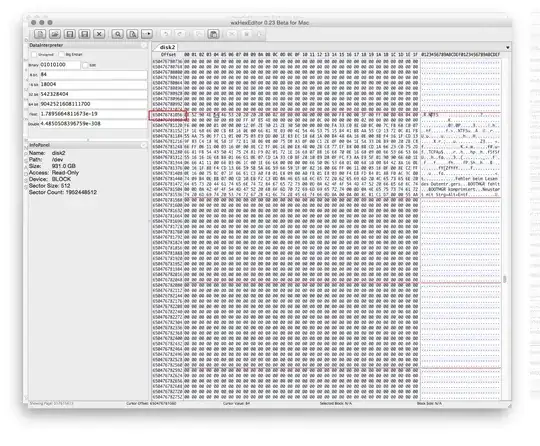
diskutil list,diskutil cs list,sudo gpt -r show /dev/disk0andsudo fdisk /dev/disk0. These commands will not change your computer. Some may ask for your login password. This is normal. Do you know if Windows 7 was a 32 bit or 64 bit install? Also, what is the model/year of your Mac? – David Anderson Apr 27 '16 at 20:27sudo hexdump -v -n 512 -s 326787072b -C /dev/disk0– David Anderson Apr 30 '16 at 18:46