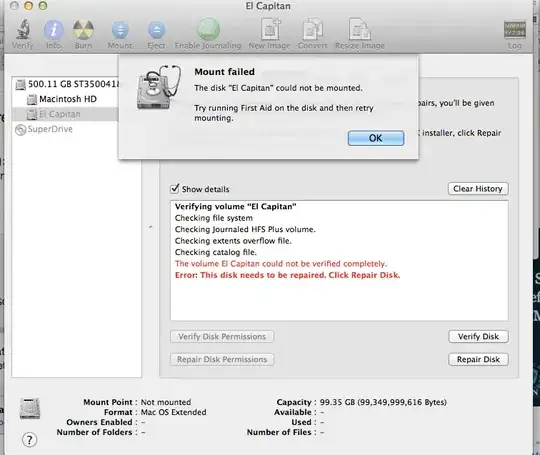Your drive is in the process of failing and will soon become unusable. Drives fail for a number of reasons and all modern drives will try and protect your data by moving what it can from bad sectors to good ones then mark those sectors bad so nothing gets written to them.
However, if the data is corrupted to begin with, moving it only means you are moving corrupted data. Your drive is going to continue to degrade and no amount of formatting or "stress testing" or using apps like Disk Warrior is going to change that fact.
Disk Warrior can attempt to save your data, but it cannot stop a drive from physically failing.
The good news is that you have a bootable partition in your Mac with Yosemite on it.
Save your data (Priority 1)
What you need to do, if Time Machine isn't available, is boot into Yosemite, then go to the El Capitan Drive and copy over everything from /Users/<your user name> to an external USB drive or to a USB Flash drive. (USB flash drives are super cheap - don't risk your data by getting no-name brand or buying from ebay. Buy these from reputable companies like Amazon so you avoid the counterfeit stuff).
Get a replacement drive
There are no ways around this, but you are going to have to buy a new drive. This is a good opportunity to get an SSD and increase your performance. I have used Samsung EVO in the past with fantastic results (using one right now).
Replace the drive
You didn't mention which Mac you had whether it was a Macbook Pro or an iMac or a Mac Mini. So, I can't give you specific advice, but suffice to say, replacing a drive is quite easy and http://ifixit.com has some fantastic guides to walk you through.
Do a clean install of OS X
If you have a Mac that was made after 2012, then you have the Internet Recovery Option which will allow you to boot off an image downloaded from the Internet and install a clean copy of El Capitan. Just hold down CommandOptionR to boot into Internet Recovery Mode. It may take a while depending on your internet speed, but you will eventually see the familiar OS X installation screens.
The other option is to download the El Capitan Installer. This will require you to download and create a bootable USB (or DVD since you have a SuperDrive). While you have Yosemite running, download El Capitan Installer and create your bootable media.
If you are using your USB (8GB or larger), you just execute this command from Terminal:
sudo /Applications/Install\ OS\ X\ El\ Capitan.app/Contents/Resources/createinstallmedia --volume /Volumes/<Your Volume Here> --applicationpath /Applications/Install\ OS\ X\ El\ Capitan.app --nointeraction
Of course, replace <Your Volume Here> with the name of the volume of your USB stick.
Once that's created, you can safely power down everything, replace the drive and reinstall.
Restore Your Data
Once you have everything back up and running, just copy of the files you backed up to your Users Directory and you should be good to go.
Setup a Time Machine
You know that external drive I mentioned earlier? Now's a good time to set up a Time Machine backup to protect your data. It's not a question of "if your drive will fail again" it s a question of "when."