What are your favorite keyboard shortcuts on Mac OS X?
-
Putting only one shortcut (or a couple of related ones) in each answer will make the poll more useful. – Jonik Sep 20 '10 at 11:14
-
Noting, of course, that all of these are fully customizable. – msanford Feb 18 '11 at 14:58
36 Answers
ctrl+F2: Access the menu via the keyboard (Windows alt+space equivalent).
-
1+1 - This tip alone has just totally justified getting involved in the beta. I don't know how I haven't found this previously, but I have often wanted to access the menu without a mouse. – robsoft Aug 18 '10 at 08:20
-
8PS: There's a list of all Mac OS Keyboard Shortcuts available at http://support.apple.com/kb/ht1343 – intlect Aug 18 '10 at 13:41
-
-
2And then you can move around the menus with the arrow keys, press Enter to expand a menu, and again Enter to run a command. – intlect Sep 03 '10 at 05:57
-
-
5Depending on you keyboard and key bindings, you might need to press
Ctrl+function (fn)+F2– zevlag Feb 07 '11 at 16:56 -
1
-
-
-
1In newer versions of Mac OS, you can also do Cmd+Shift+? to bring up the Help menu directly, and then use its built-in expose to search for a command then select it with the arrow keys. – Tobias Cohen Jun 27 '13 at 00:41
Typing / on any file dialog will give you a "go to folder" dialog, which autocompletes with tab (you have to wait a second for it to work). This lets you type in the full path, from the root / folder.
Extra handy if you want to open from / save to hidden locations or already have the command line path you want to save something in.
This can be also accessed via ~ (i.e. the tilde key, to start from your home directory, e.g. ~/Documents) or using cmd+shift+G (which starts with the most recently entered directory).
- 8,610
- 7,585
-
1THIS IS AWESOME. And SO MUCH better than Ctrl+Shift+G or whatever it is... (hence why it's so much better). I wish I could up-vote you 230986 times! – Jason Salaz Feb 01 '11 at 17:53
-
2
-
1I've never been more excited about a forward slash. I'll try and fail to express my excitement about this shortcut to my wife when I get home. – OrangeBox May 03 '12 at 03:45
⌘+⇧+4: selective screenshot saved on desktop
⌘+⇧+ctrl+4: selective screenshot saved in clipboard
-
12As an add on:
Cmd+Shift+4and then aspaceconverts the mouse pointer into a "Camera". Clicking on a window with this "Camera" pointer creates a screenshot of only that window. – Nivas Feb 18 '11 at 10:54 -
1Changing the
4to a3makes an image of the whole screen immediately (no mouse selection) if you're into that kinda thing. – drfrogsplat Oct 23 '12 at 04:38
⌘+⇧+.: show/hide hidden files on any file dialog
- 49,722
-
3
-
@Senseful You can set the
AppleShowAllFileskey incom.apple.Findertotrueto enable this in the finder. Then restart the finder. – tbodt Aug 18 '13 at 23:19 -
I couldnt get it to work, am I doing something wrong? I go to the relevant finder window and hit this shortcut – Esqarrouth May 02 '16 at 20:11
⌘+⇥: Cycle through running apps
⌘+`: Cycle through windows for current app
⌘+W: Close current window
⌘+Q: Quit current app
⌘+,: Preferences dialog for current app
⌘+H: Hide current app (as long as it's not Photoshop)
ctrl+⇧+⏏: Sleep all displays
- 49,722
- 143
-
1I guess there isn't an alternative for the Sleep all displays for the new MBA's which don't have an eject button anymore? I've setup a Hot Corner which does this, but would prefer a keyboard shortcut. – DonnaLea May 03 '12 at 05:33
-
1@DonnaLea, there is alternative. Press power button instead of eject. So it's Ctrl+Shift+Power. – Denis Bazhenov Jun 17 '13 at 03:37
Power keys:
Ctrl+⏏: "Are you sure you want to shut down your computer" dialog message appears:

Ctrl+⌘+⏏: restart the computer
Ctrl+⌥+⌘-⏏: shut down the computer
⌘+⌥+⏏: puts the computer in sleep mode
⇧+Ctrl+⏏: puts the monitor in sleep mode
- 804
-
1Thanks for Shift-Ctrl-Eject, I was looking for something like that. – Peter Štibraný Sep 20 '10 at 11:30
-
Ahhh, thanks. I've been looking for ways to quickly turn off my computer. – Dante Jan 27 '12 at 18:04
Command ⌘ + Option ⌥ + Esc ⎋ brings up the force quit dialog, which is handy for killing unresponsive applications.
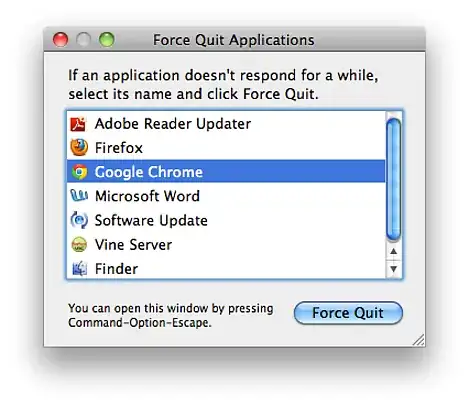
Command ⌘ + Option ⌥ + Shift ⇧ + Esc ⎋ held down for 5 seconds kills the foremost application.
- 38,901
- 52
- 159
- 203
ctrl+⌥+⌘+8: High contrast theme.
⌘+` (backtick): Cycle through app's windows.
-
I love ctrl-alt-cmd-8; we used to do that at all the computers to joke people, but if you're working at night it works well too. – Tom H Aug 18 '10 at 12:09
-
-
3+1 for the cmd+backtick shortcut, I've wondered about such a command for a long time! – Peter Kruithof Aug 26 '10 at 08:13
-
⌘+⌥+H: hide all inactive application windows
This is great for focusing on a single task or works well as a kind of show desktop if you switch to Finder first (providing you have few or no windows open)
- 49,722
- 103
For me the life saving shortcut is the quarter increment/decrement of light/sound:
⇧+⌥ and the increment/decrement light or sound button.
It is extremely useful with LED Cinema Display monitors.
- 541
-
2This doesn't seem to work (anymore?) on my late 2011 MacBook Air running 10.7.1. – Samuel Mikel Bowles Sep 18 '11 at 04:19
-
I have not tried in 10.7 yet, but I would be surprised if it is not working. – KARASZI István Sep 18 '11 at 07:31
-
-
1
-
-
1@IainDawson: It came back before, 10.7 is Lion and it's back since version 10.7.4. – KARASZI István Oct 23 '12 at 13:36
⌘+E: Put selected text into search clipboard.
Then ⌘ + G to find next. In combination with regular copy-paste you can do selective search and replace very quickly and conveniently.
- 49,722
- 1,652
- 2
- 15
- 16
Here's a great one (for switchers) I got from the TextMate blog;
Create the folder ~/Library/KeyBindings (if it doesn't already exist) In there, create a key-binding file DefaultKeyBinding.dict In that file, put this text (including all braces & punctuation);
{
/* home */
"\UF729" = "moveToBeginningOfLine:";
"$\UF729" = "moveToBeginningOfLineAndModifySelection:";
/* end */
"\UF72B" = "moveToEndOfLine:";
"$\UF72B" = "moveToEndOfLineAndModifySelection:";
/* page up/down */
"\UF72C" = "pageUp:";
"\UF72D" = "pageDown:";
}
Save the file, and when you next start a Cocoa app (eg Mail, TextEdit etc) you will find that Home, End, Pg Up and Pg Down now work as they do on Windows.
It's well worth having a look at the whole of that article - he explains exactly how to make this file and how the bindings work, with information about the other keycodes etc.
- 38,901
- 52
- 159
- 203
- 2,130
-
4I tried approaches like this for a while, but then got annoyed by the apps that didn't use the keybindings. It's probably better to get used to it. (You won't have it remapped on a school's, library's, or friend's Mac for example.) I switch between OS X, Windows, and Linux all the time and while it took a little getting used to each of them, spending the time has been worth it. – Benjamin Oakes Aug 25 '10 at 21:30
-
4@Benjamin: I disagree. I've been using a Mac for 3+ years now and still haven't adjusted. I agree with the concept of adjusting (for instance, Cmd+c instead of Ctrl+c), but I think the home and end thing is just too much for me for whatever reason. Also, I'm not too concerned with how I will work on friend's or library's computers, since I spend >99% of my time on my own computer. +1 for an answer that changed the way I use my Mac! – Daisy Sophia Hollman Nov 17 '10 at 14:57
-
2@Benjamin: I also disagree. Having used Mac for 7+ years, I still prefer the Windows way for doing pageup/down and moving to end of line. Maybe because I use a "Win" keyboard (Razer BlackWidow) or maybe because I learned to use computer with DOS and later Windows 3.11. But in any case, my hands are used to the WinWay. :) – Martin Marconcini Feb 01 '11 at 12:11
-
Cmd+Left = Home and Cmd+Right = End. Cmd+Up and Cmd+Down go to the top and bottom of the page, so not a replacement of page up and page down. – DonnaLea May 03 '12 at 05:41
-
I've found that Ctrl+A and Ctrl+E are generally a lot nicer to use than Cmd+Left and Cmd+Right, especially if you change your CapsLock key to Ctrl, and they work in Terminal too. – Tobias Cohen Jun 27 '13 at 00:32
⇧+⌘+?: Help->Search, then type any menu item text, can be just a prefix
⌘+E: put selected text in search dialog
⌘+G and ⇧+⌘+G: find next/previous
⇧+⌃+⌘+4: Take a screenshot, press space for whole window screenshot
ctrl + mouse scroller: zoom screen
⌥+⌘+⏏: sleep
-
You can use
<kbd>to format keys. I've also added some HTML comments, because there's an unknown character in the last three (at least under Win7). – Alexia Luna Feb 07 '11 at 15:56 -
Thanks for the tip :) I removed html comments, while it looks fine on my mac. – piobyz Feb 07 '11 at 16:06
-
ctrl+A: Go to the beginning of the line (works in every Cocoa textfield)
ctrl+E: Go to the end of the line (works in every Cocoa textfield)
⌘+⇧+H : Pop up the Home folder
⌘+⇧+D : Pop up the Desktop folder
-
5The first two are the standard emacs keybindings, and you can use many of the standard emacs keybindings on (all?) Cocoa applications.
ctrl+tis a favourite one: for transposing two characters. – José Figueroa-O'Farrill Aug 18 '10 at 11:58 -
In a text area:
Command ⌘ + → the end of the line (like End)
Command ⌘ + ← the beginning of the line (like Home)
Option ⌥ + → jump forward one word
Option ⌥ + ← jump back one word
- 38,901
- 52
- 159
- 203
- 101
While being in the application switcher (using ⌘+⇥) cycle to an application by pressing ⇥ or ⇧+⇥; then - while still holding down ⌘ - press the down arrow to see an expose view of the selected app´s windows, including minimized windows. Using the arrow keys navigate to a window you want to bring to the foreground and hit ← to select it.
Holding down the ⌥ while booting to select the startup volume. Holding down C while booting to boot from a CD/DVD in the drive.
-
for anyone confused by this, 'startup volume' refers to the disk/partition to boot the OS from, not the sound level of the startup 'chime'! – drfrogsplat Oct 23 '12 at 04:43
⌘+alt+shift+V pastes plain text, SUPER useful for copying from web pages or MS Word into email, and leaving the weird formatting behind.
- 1,721
⌘+⇥: Cycle through applications.
⌘+`: Cycle through the current application's windows.
⇥: Auto fill commands and file/directory names in Terminal.
⌘+⇧+4: Take a screenshot of a selected area.
⌘+⇧+3: Take a screenshot of the whole screen.
- 49,722
- 38,901
- 52
- 159
- 203
Not wholly keyboard shortcut, but holding down the Option key (⌥) and bringing up a system menu often provides extensive information. For instance if you are connected to wifi, hold down ⌥ and clicking on the network menu will bring up a lot of information (MAC address, IP address, signal strength, et c.) about the current network connection.
Holding ⌥ and clicking on the notification icon also sets your notification status to "Do not disturb"---rather useful when discussing something on your screen with colleagues and you don't want to see Messages popping up.
- 209
⌘+C: Copy selection
⌘+V: Paste selection
⌘+X: Cut selection
- 49,722
- 38,901
- 52
- 159
- 203
All of the shortcuts are my favorite!
Specifically (based on frequency of use) ⌘+H: Hide application
- 1,545
- 3,820
shift+F12 or F11 - change sound volume without 'bip' sound
- 7,619
- 14
- 47
- 70
- 101
ctrl+← or ctrl+→ to move between Mission Control spaces (in Lion).
- 49,722
- 4,294
In Finder, ⌥+⌘+P brings up the full path. If you then hit ⌘+C in Finder, you can paste the full path of a file or folder into your Terminal or elsewhere by ⌘+V.
- 101
⌘+z [undo] is my favorite & the one I tell the people I support to remember if they only learn one shortcut. In Finder it undoes the last operation you just performed from inadvertently beginning to rename a file or folder; or undoing an unintentional drag and drop of a file or folder into the wrong folder or undoing a move to trash operation. In applications many have multiple levels of undo which lets you step backward undoing previous edits or draws. Extremely useful in extricating yourself from sticky situations or just after having made a simple mistake.
- 1,323
ctrl+⇥ Cycles through tabs in a web browser going to the right.
ctrl+⇧+⇥ Cycles through tabs in a web browser going to the left.
⌘+↓ Goes to the very bottom of a web page or textarea.
⌘+↑ Goes to the very top of a web page or textarea.
- 49,722
- 38,901
- 52
- 159
- 203
-
In Chrome, you can use
⌘+⌥+←and⌘+⌥+→to cycle between tabs. – Mathias Bynens Mar 23 '12 at 21:13
Zoom shortcuts, very good for presentations:
fn+⌥+⌘+8: turn on/off zoom
fn+⌥+⌘+=: zoom in
fn+⌥+⌘+-: zoom out
- 49,722
- 123
On newer keyboards, invoke Exposé to
- fn+F3: show all windows (in the current Space)
- fn+⌘+F3: show the desktop
- fn+ctrl+F3: show the "current application" windows
- fn+⌥+F3: show the Exposé preference pane
While being in Exposé,
- cycle through windows with the arrow keys, using return to bring them into focus.
- use ⇥ and ⇧+ ⇥ to cycle through windows by applications (as highlighted in the Dock)
-
That doesn't turn off any lights. could you elaborate on what exact lights go off and verify it's ⌃⇧L – bmike Mar 14 '14 at 18:50