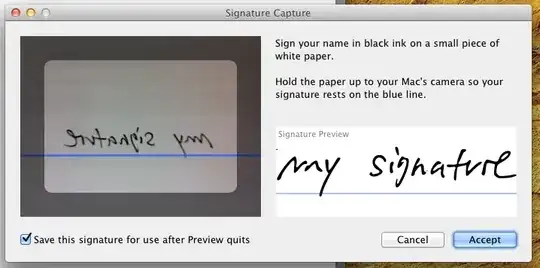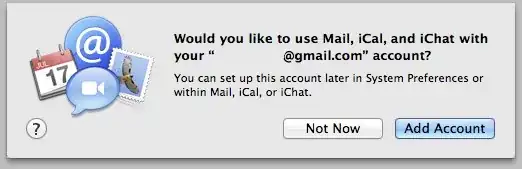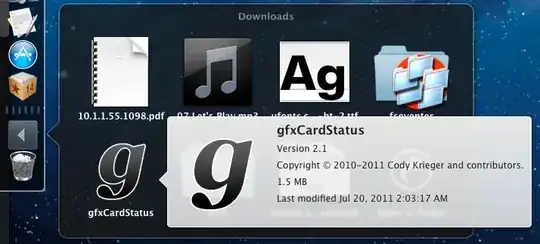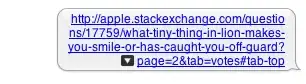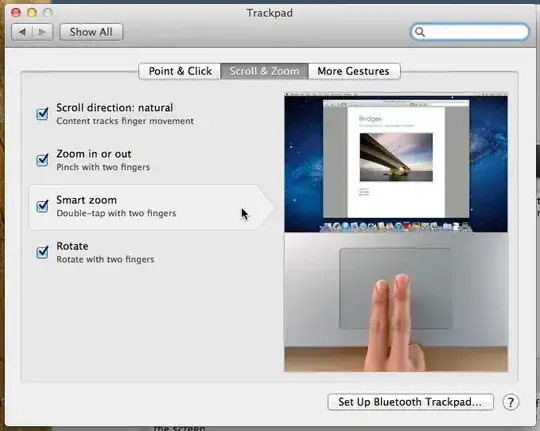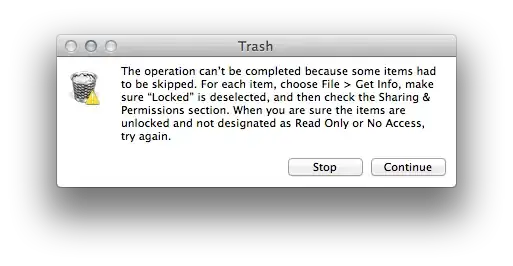only These Three New Features
made me want Lion, and I've mitigated all of them
so I don't want Lion, nor any subsquent version of Mac OS X,
(Control is an illusion: ignoring request for one feature per answer. Sue me.)
Generally, OS X has decent memory management. But a minor annoyance that many have noticed is that, when watching in Activity Monitor while using Applications over time, the inactive memory will begin increasing, and while the system will eventually return that memory to free memory, when it does this is arbitrary and not consistent. The result is there are times when Applications need more memory, and while it should be available, instead of the system immediately returning inactive memory to the system, the application will squeeze what ever it is doing in the available memory without doing so.
The purpose of the purge command is detailed in its man page that I linked above, but a side-effect of running it is that all inactive memory will be returned to free memory. So running purge in the Terminal is a manual way for a user to free up that inactive memory.
Technically, the command first appeared in 10.6 Snow Leopard, but only if you installed the Developer Tools (xcode_3.2.6_and_ios_sdk_4.3.dmg), which is what I did to avoid the temptation of upgrading unnecessarily.
realistic New Text-To-Speech Voices
I found them to be quite amazing, especially Emily, Jill, Samantha, and Tom. Samantha, btw, is the same as the voice of Siri. I found upgrading difficult to resist for these alone, until I discovered how to install these new voices in Snow Leopard, which thankfully has entirely quelled this irrational temptation to upgrade.
Pretty much System-wide, Lion introduced the ability to take applications full-screen, hiding the Dock, the Menu Bar, and other applications. But there are only two applications that I really wanted to use full-screen.
full-screen Safari
Thankfully, Apple released Safari 5.1 for Snow Leopard, and that was one less temptation to upgrade.
full-screen Terminal
This was the one last temptation to upgrade to Lion, and the strongest one. I was envious for a long time of this single and long-time functionality available to users of Windows and its command prompt (cmd.exe). When this feature was revealed in Lion, I nearly fell out of my chair. I was only able to duplicate this functionality in Snow Leopard after discovering iTerm2. But the MacPorts port of iTerm2 was no longer supported in Snow Leopard, and the build would fail immediately. So I edited the Portfile for the iTerm2 port to allow it to build. I'll explain how I did this for other Snow Leopard lovers below:
How to build iTerm2 on Snow Leopard using MacPorts
MacPorts
MacPorts is a robust, stable, mature and easy to use package management solution, for OS X. It is modeled after FreeBSD's ports system, which has been adopted as the basis of NetBSD's pkgsrc.
install Xcode 3.2.6 for Snow Leopard
MacPorts requires an appropriate version of xcode; xcode_3.2.6_and_ios_sdk_4.3.dmg is the most recent version for Snow Leopard (after registerring for a free developer account, and logging into developer.apple.com, that link will begin your xcode download). Once the download completes, open your Terminal.app and complete the installation:
1337haX0r@snobox:~$
1337haX0r@snobox:~$
1337haX0r@snobox:~$ hdiutil attach -quiet -noverify -nobrowse -noautoopen ~/Downloads/xcode_3.2.6_and_ios_sdk_4.3.dmg
1337haX0r@snobox:~$ sudo installer -pkg /Volumes/Xcode\ and\ iOS\ SDK/Xcode\ and\ iOS\ SDK.mpkg -target /
Password:
...
1337haX0r@snobox:~$ hdiutil detach -quiet /Volumes/Xcode\ and\ iOS\ SDK/
1337haX0r@snobox:~$
build MacPorts 2.1.1 for Snow Leopard
Get to know MacPorts
1337haX0r@snobox:~$
1337haX0r@snobox:~$ curl -Ok https://distfiles.macports.org/MacPorts/MacPorts-2.1.1.tar.gz
1337haX0r@snobox:~$ tar xzvf MacPorts-2.1.1.tar.gz
1337haX0r@snobox:~$ cd MacPorts-2.1.1
1337haX0r@snobox:~$ ./configure
1337haX0r@snobox:~$ make
1337haX0r@snobox:~$ sudo make install # *not war!*
Password:
...
1337haX0r@snobox:~$ cd ..
1337haX0r@snobox:~$ rm -rf Macports-*
1337haX0r@snobox:~$ sudo /opt/local/bin/port -v selfupdate
Password:
...
1337haX0r@snobox:~$ diskutil quiet repairPermissions /
1337haX0r@snobox:~$
add MacPorts to your $PATH:
1337haX0r@snobox:~$
1337haX0r@snobox:~$ export PATH=/opt/local/bin:/opt/local/sbin:$PATH
1337haX0r@snobox:~$ export MANPATH=/opt/local/share/ man:$MANPATH
1337haX0r@snobox:~$
edit iTerm2 Portfile
1337haX0r@snobox:~$
1337haX0r@snobox:~$ cd $(port dir iTerm2)
1337haX0r@snobox:/opt/local/var/macports/sources/rsync.macports.org/release/tarballs/ports/aqua/iTerm2$ sudo cp -p Portfile Portfile.orig
Password:
1337haX0r@snobox:/opt/local/var/macports/sources/rsync.macports.org/release/tarballs/ports/aqua/iTerm2$ cd
1337haX0r@snobox:~$ sudo port edit --editor vi iTerm2
...
# change original line 36: "if {${os.platform} eq "darwin" && ${os.major} < 11} {"
# to read: "if {${os.platform} eq "darwin" && ${os.major} < 10} {"
1337haX0r@snobox:~$ # or just download this edited Portfile http://pastebin.com/51VWPySF
1337haX0r@snobox:~$ # and replace the original:
1337haX0r@snobox:~$
1337haX0r@snobox:~$ curl -O http://pastebin.com/download.php?i=51VWPySF && mv download.php\?i\=51VWPySF Portfile
1337haX0r@snobox:~$ cd $(port dir iTerm2)
1337haX0r@snobox:/opt/local/var/macports/sources/rsync.macports.org/release/tarballs/ports/aqua/iTerm2$ sudo cp -p Portfile Portfile.orig
Password:
1337haX0r@snobox:/opt/local/var/macports/sources/rsync.macports.org/release/tarballs/ports/aqua/iTerm2$ cd
1337haX0r@snobox:~$ sudo mv Portfile /opt/local/var/macports/sources/rsync.macports.org/release/tarballs/ports/aqua/iTerm/Portfile
1337haX0r@snobox:~$
1337haX0r@snobox:~$
build iTerm2
1337haX0r@snobox:~$
1337haX0r@snobox:~$ sudo port -vsc install iTerm2
...
1337haX0r@snobox:~$ # iTerm2 will appear in /Applications/MacPorts/
1337haX0r@snobox:~$
And you can keep everything updated simply with:
1337haX0r@snobox:~$
1337haX0r@snobox:~$ sudo port -vsc selfupdate
1337haX0r@snobox:~$ sudo port -vsc upgrade installed
1337haX0r@snobox:~$
If for whatever reason you are unsatisfied and/or need to remove MacPorts:
to completely uninstall MacPorts
1337haX0r@snobox:~$
1337haX0r@snobox:~$ sudo port -dfp uninstall --follow-dependencies installed
Password:
1337haX0r@snobox:~$ sudo port -dfp uninstall all
1337haX0r@snobox:~$ sudo rm -rf /opt/local
1337haX0r@snobox:~$ sudo rm -rf /Library/Tcl/macports*
1337haX0r@snobox:~$
1337haX0r@snobox:~$ # you can keep the GUI applications you built, or delete them:
1337haX0r@snobox:~$ sudo rm -rf /Applications/MacPorts
1337haX0r@snobox:~$
and Overcome Your Lion-envy !!