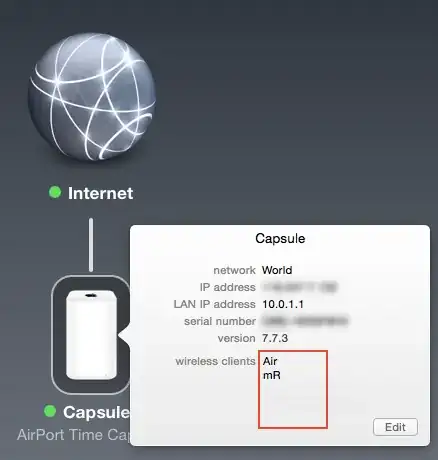UPDATE 3: Updating to 10.10.4 fixes this problem. In this point release discoveryd is replaced by the previously ousted mDNSResponder.
The originally supplied workaround follows...
There is a bug between Yosemite (the daemon discoveryd) and sleep servers. These servers reside in Apple TVs and Airports and act as a proxy for a sleeping machine. For now the only fix seems to be:
On your computer, go to System Preferences --> Energy Saver, and untick "Wake for network access" (or maybe it is "Wake for Wi-Fi access", I think it depends on your interface type).
Shut down your Apple TV/s and/or Airport/s.
On your computer, go to System Preferences --> Sharing, and rename it as you wish.
Reboot your computer and check that the name change has stuck (a reboot is probably not necessary but I did so for good measure).
Power-up your Apple TV/s and/or Airport/s.
I no longer have the incrementing computer name problem, unless I re-enable "Wake for network access".
UPDATE 1: Updating to OS X 10.10.1 (and Apple TV to 7.0.2) didn't help.
UPDATE 2: Whilst improved, it's still broken in OS X 10.10.3. But the buggy daemon discoveryd has apparently been replaced in the 10.10.4 beta by the previously ousted mDNSResponder. So here's hoping it's fixed in the next release. Source: 9to5Mac.