I'm running OS X on a computer with two displays that are not mirrored.
One of them is configured as the primary display using the menu bar location in Displays System Preference, pre-Mavericks style. (Although both displays actually have the menu bar.)
Problem: cmd + tab Task Switcher sometimes appears in secondary display instead of the primary. Once it starts appearing on the secondary display, it might soon move back to the primary, too.
Questions:
Why does this happen? I have seen it more than once but haven't yet figured out the pattern.
How to configure the task switcher to appear only on the primary display?
According to this similar question, How to choose on which display Application Switcher shows?, the behavior depends on which display has the dock. Follow-up variant question:
2'. How to configure the dock to appear only on the primary display?
This also happens on all later releases through at least Catalina.



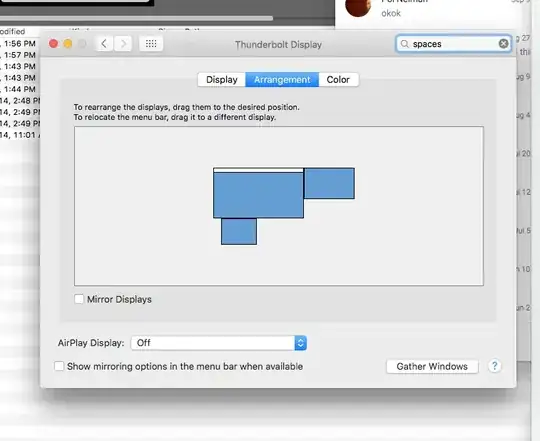
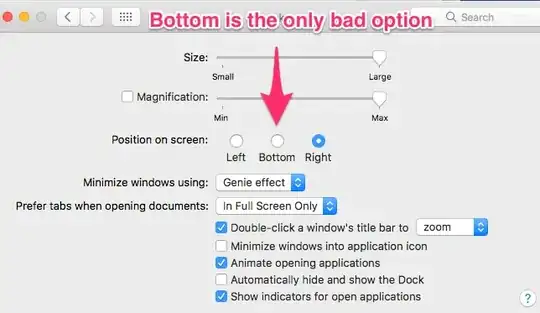
https://apple.stackexchange.com/a/284811/18875
– Dan Rosenstark May 25 '17 at 14:37One tip: If you put the dock on the left or right, instead of the bottom, then it will only appear on your left-most or right-most arranged display. This way it will never be accidentally shown on the wrong display and the app switcher will always be in the right spot.
– bcherry Jan 11 '21 at 19:52