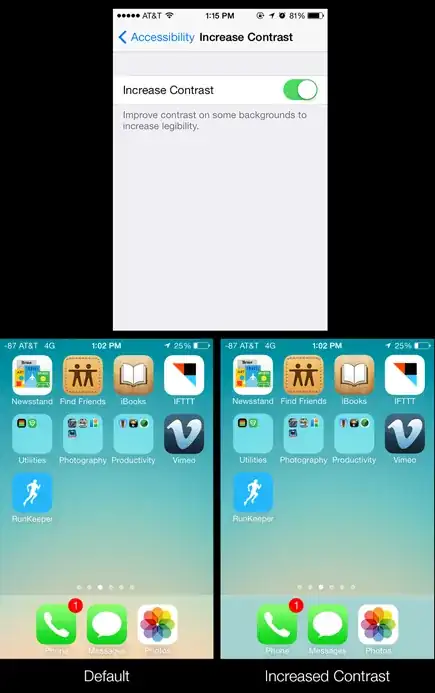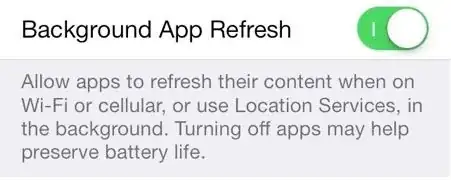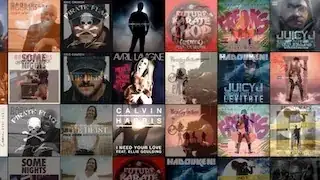Share your experiences on exploring iOS 7 with us..
Whether you found hidden or little-known feature of iOS 7 or can explain how a big feature makes a difference, we're looking for objective reports of how the new OS affects your workflow.
Also provide details on how to achieve that feature, and if possible, include a relevant image too (hold Home and Lock for a screenshot on your iOS device).
Please post one tip per answer. Please also check to see if your answer has already been posted - duplicate answers will be deleted in favour of the original answer on any given topic. To search answers for this question use inquestion:101382 (or inquestion:this, directly from the question page) in addition to your search terms in the search box in the upper right hand corner of this page.