I'd like to transfer a folder with approx. 300 files (wma, mp3 etc.) in different subfolders to the Galaxy Note 3 External SD Card.
I've tried some possible solutions: WiFi File Transfer Pro: does not transfer the subfolder-structure AirDroid: is too expensive (approx. 20 Dollars per year) Kies Air: does not work neither
Is there any (almost) free solution?
I tried and it was possible per hazard with this one: "ES Datei Explorer" App --> Activate ES FTP-Server Installation of FileZilla on PC and open this WLAN Server Nummer It was possible to tansfer whole subfolder structure
If someone knows an even bether or easier way (because in the way describes with FileZilla you cannot directly transfer to the external SD Card, you have to move on the smartphone afterward) please let me know.
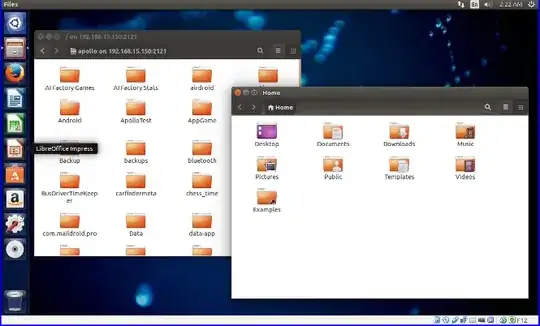

Servers Ultimate seems to be a cool tool, although ES File Explorer has also a FTP service
– laminin Jul 25 '14 at 21:56drag&drop from PC to emulated/0/.. = does not work
drag&drop from emulated/0/A/file.mp3 to emulated/0/B/ = does not work (without error)
renaming or deleting files from emulated/0 = works
KitKat issue:
drag&drop from extSdCard/file.mp3 to PC = works
drag&drop from PC to extSdCard/file.mp3 = works
deleting extSdCard/file.mp3 = does not work (error 450 RMD fail)
renaming extSdCard/file.mp3 = does not work (350 Target exists, 550 RNTO failed)
drag&drop extSdCard/A/ to extSdCard/B/ = does not work (without error notification)
– laminin Aug 02 '14 at 09:46So now I have done it again and corrected your comment because most users do not already have Servers Ultimate with a user, so I first have to set up a user.
I've done exactly what I corrected in your answer, I navigated to the extSdCard in the file browser and tried to delete a folder then it occured the following notification: Beim Löschen einer Datei oder eines Ordners auf dem FTP-Server ist ein Fehler aufgetereten. Stellen Sie sicher, dass Sie die erforderlichen Zugriffsrechte für den Ordner haben. Details:550 Deletion error, possibly incomplete"
– laminin Aug 06 '14 at 15:00