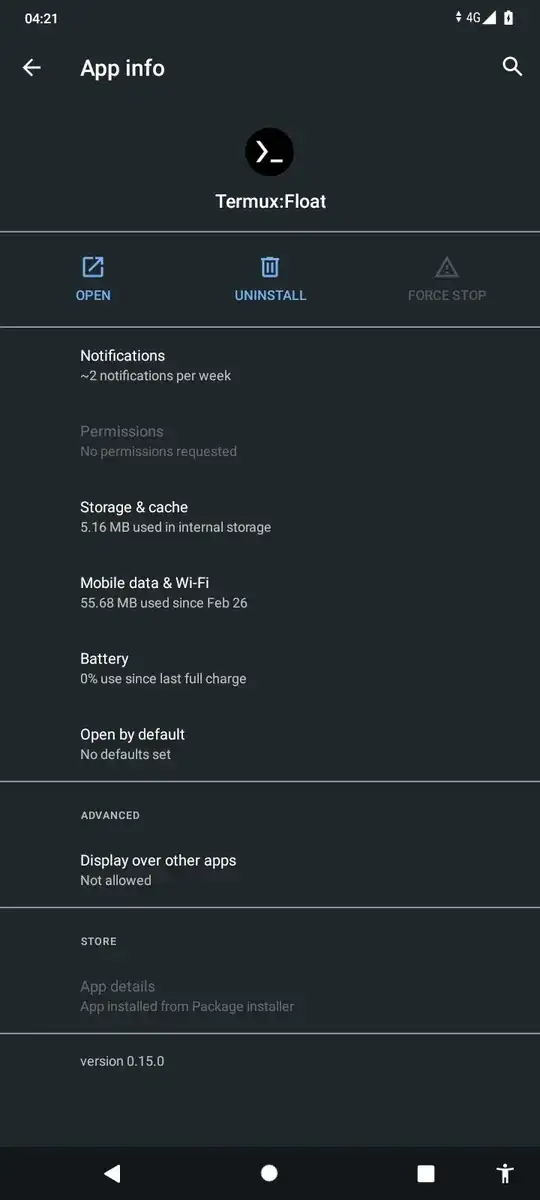Here are some potential solutions.
[Edit]: Non PC Solution added below!
PC METHOD
Requirements
Step 1: Enable USB Debugging on Android Phone
- Open Settings on your android phone..
- Navigate to About Phone
- Click Build Number several times until developer settings are unlocked. Usually a toast is displayed showing "You are now a developer".
- Now navigate to Developer Options. (Which are now unlocked in your settings)
- Scroll to USB Debugging option and enable it.
Step 2: Connect Android Phone to ADB
- Open PC/Mac with ADB installed. Check here for ADB installation instructions.
- Connect Android Phone to PC/Mac via USB cable.
- Click the notification popup on Android Phone and select File Transfer.
- Open Commmand Prompt/Terminal in the ADB folder on PC/Mac (Skip if ADB is installed system wide)
- Run command
adb devices for a list of connected devices. The connected device should be available under list of devices! i.e
$ adb devices
List of attached devices
xxxxxxxx device
$
Step 3: Determine Android App Package Name
There are many ways to determine the package name of the android app whose permissions are to be enabled, including some below;
- Making a google search :).
- Using third party apps i.e Package Name Viewer.
- Checking the folder on Android phone
Android/data etc.
Package name may appear like com.android.testapp
Step 4: Enable Permissions
Finally, to enable Display Over Other Apps permission for the application, type below command carefully into the Command Prompt/Terminal;
Note: Replace <package name> with package name of your application!
adb shell pm grant <package name> android.permission.SYSTEM_ALERT_WINDOW
OR
adb -d shell appops set <package name> SYSTEM_ALERT_WINDOW allow
Now return to your phone settings and check the permissions for the app, they should be granted.
NON PC METHOD
Requirements
- Shizuku app (Download from here).
- App Ops (Download from here).
- Obviously the phone :).
Step 1: Install App Requirements
- Download and install Shizuku app and App Ops from Playstore or from below links;
Step 2: Start Shizuku App
- Open Start Shizuku by following the instructions here.
I recommend Start using wireless debugging method for those who don't want to use PC or root.
Step 3: Open App Ops and Grant Permission
- Now open App Ops.
- You will receive a prompt to chose a working mode, click on Shizuku then Continue and allow shizuku access from popup dialog.
- If Shizuku is running, and permission granted to App Ops successfully--
- A list of installed apps will be shown.
- Click on the app whose permissions are to be modified and--
- Under Other, you will see Display Over Other Apps permission.
- Click and Grant/Allow.
Enjoy diplaying windows in Other Apps.
Note: I have tested these solutions on Nokia 1.4 and they worked successfully, no guarantee for other phones!