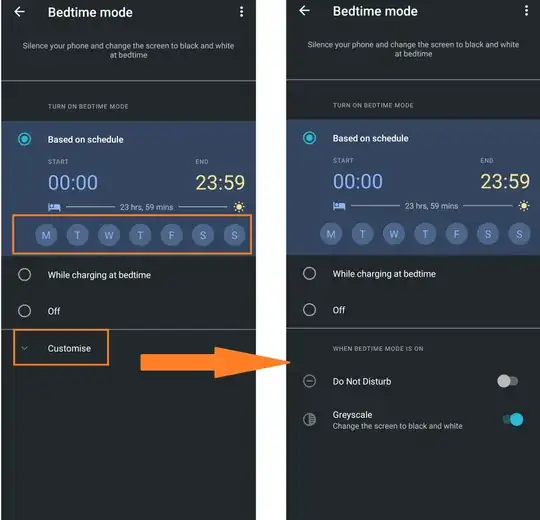In Android 10 I had grayscale display turned on. This was achieved by dragging editing the dropdown shade to add the Grayscale tile.
I just updated to Android 11. The display is still in grayscale, but the Grayscale tile is removed, so there doesn't seem to be any way to turn it off! I sometimes want to when using the camera, but then switch back to grayscale for day-to-day use. How can I toggle grayscale in Android 11? Moreover, is there a quick way to do so? The old way (pre-Android 10) involved turning on developer mode and changing a deeply embedded developer setting.
EDIT: There is a new Bedtime Mode tile. When I turned it on and off, color was restored. Turning bedtime mode on goes into grayscale, but also sets Do Not Disturb. So I can turn on grayscale only be entering bedtime mode and then turning off Do Not Disturb. This is less than ideal. Also, bedtime mode only lasts till the following morning. Is there a way to either (a) recover turning on grayscale without bedtime, or (b) change bedtime mode to last until turned off?